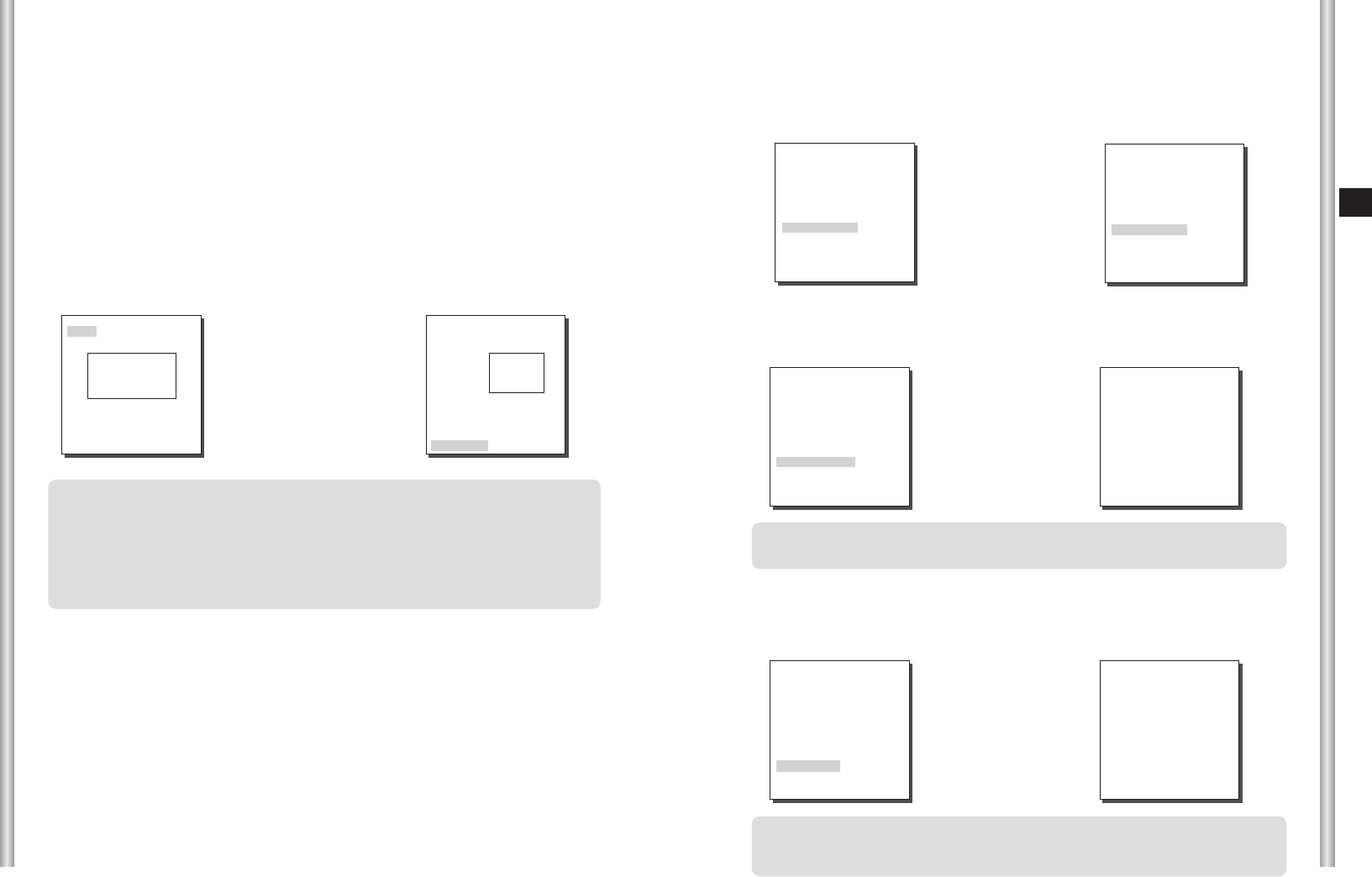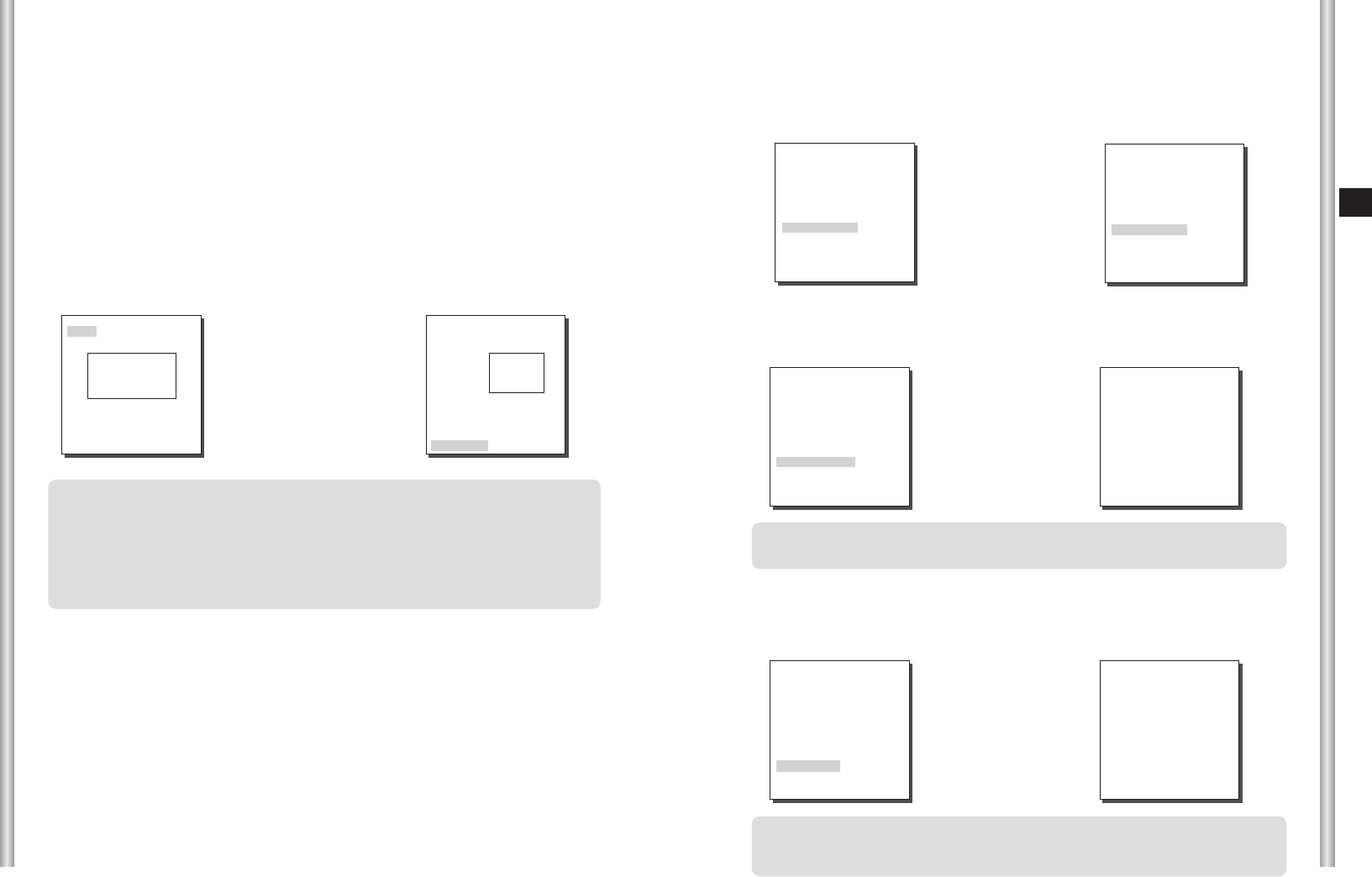
DISPLAY ZOOM
In DISPLAY ZOOM, you can display the ZOOM scale on the screen.
❈ If no change on the ZOOM scale is made for 3 seconds, the information window will
disappear.
3-9
E
3-8
ZOOM SPEED
In the ZOOM SPEED menu you can select the speed of the ZOOM Key
(Tele/Wide).
Use the [Left] or [Right] keys in the ZOOM SPEED menu to select
the speed.
1 : Slowest speed
2 : Low speed
3 : High speed
4 : Fastest speed
Select ON and press [Enter ] to display an additional menu window of
“MOTION DET ”.
You can select one from the sub items of TOP..., BOTTOM..., LEFT...,
RIGHT..., CENTER... or USER... as AREA where the Motion Detection
function is applied.Select one from TOP..., BOTTOM..., LEFT..., RIGHT...,
CENTER... or USER... and press [Enter ]. You ’ll see the factory defaults of
that item and Motion Detection will be applied to the area you selected.
If you set the AREA menu to USER and press [ENTER], you may vary the size
and position of the area where you want to apply the MOTION detection
function by yourself. Press Left, Right, Up, or Down to select an area AREA.
Press ENTER and then Left, Right, Up, or Down to select a LOCATION. Press
ENTER again to move back to the upper menu.
Use [ENTER] and Left, Right, Up, or Down to move and scale the MOTION
detection area.
Press [ENTER] again and you will escape the AREA setup menu.
Use SENSITIVITY to set up the sensitivity of MOTION detection strength.
The higher, the more sensitive.
❈
After PAN/TILT/ZOOM/FOCUS/IRIS movement finishes, MOTION DET function
will not work for about 5 seconds to stablize the chage of the screen.
❈
MOTION detection function operates based on the brightness change within the
setup region. Therefore, erroneous operation may occur depending on the
brightness difference between the background and the object that is being
taken, or the status of the area setup, etc.
AREA
LOCATION
(CAMERA SET)
CAMERA ID OFF
V-SYNC INT
COLOR/BW BW...
MOTION DET OFF
ZOOM SPEED 3
DIGITAL ZOOM OFF
DISPLAY ZOOM OFF
DISPLAY P/T OFF
EXIT QUIT
(CAMERA SET)
CAMERA ID OFF
V-SYNC INT
COLOR/BW BW...
MOTION DET OFF
ZOOM SPEED 3
DIGITAL ZOOM X10
DISPLAY ZOOM OFF
DISPLAY P/T OFF
EXIT QUIT
DIGITAL ZOOM
You may set up the digital zoom magnification ratio in the DIGITAL ZOOM
menu. The magnification ratio ranges from OFF to 10. If you set Digital
Zoom of SCC-C6403 to max. 10 times, the mode will become the 32 time
optical zoom and you will be able to enlarge a subject by max. 320 times.
Use Left or Right to select a magnification ratio in the DIGITAL ZOOM menu.
➜
Use the
[Left, Right, Up, Down]
Keys
DISPLAY P/T
In DISPLAY P/T, you can display the position of Pan/Tilt on the screen.
❈ If no change on the Pan/Tilt position is made for 3 seconds, the information window
will disappear.
❈ It allows an error range of ±2°.
(CAMERA SET)
CAMERA ID OFF
V-SYNC INT
COLOR/BW
COLOR
...
MOTION DET OFF
ZOOM SPEED 4
DIGITAL ZOOM OFF
DISPLAY ZOOM OFF
DISPLAY P/T ON
EXIT SAVE
(CAMERA SET)
CAMERA ID OFF
V-SYNC INT
COLOR/BW
COLOR
...
MOTION DET OFF
ZOOM SPEED 4
DIGITAL ZOOM OFF
DISPLAY ZOOM ON
DISPLAY P/T OFF
EXIT SAVE
347/060
X020
AREA
LOCATION
➜
Use the
[Left, Right]
Keys
00570A-SCC-C6403-ENG 8/17/06 1:51 PM Page 3-8