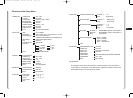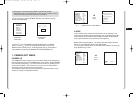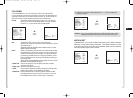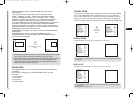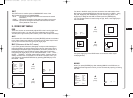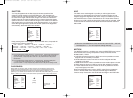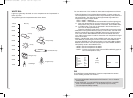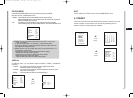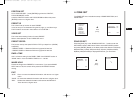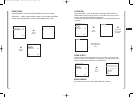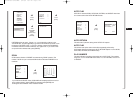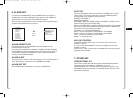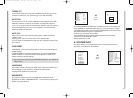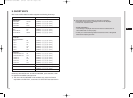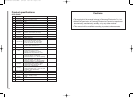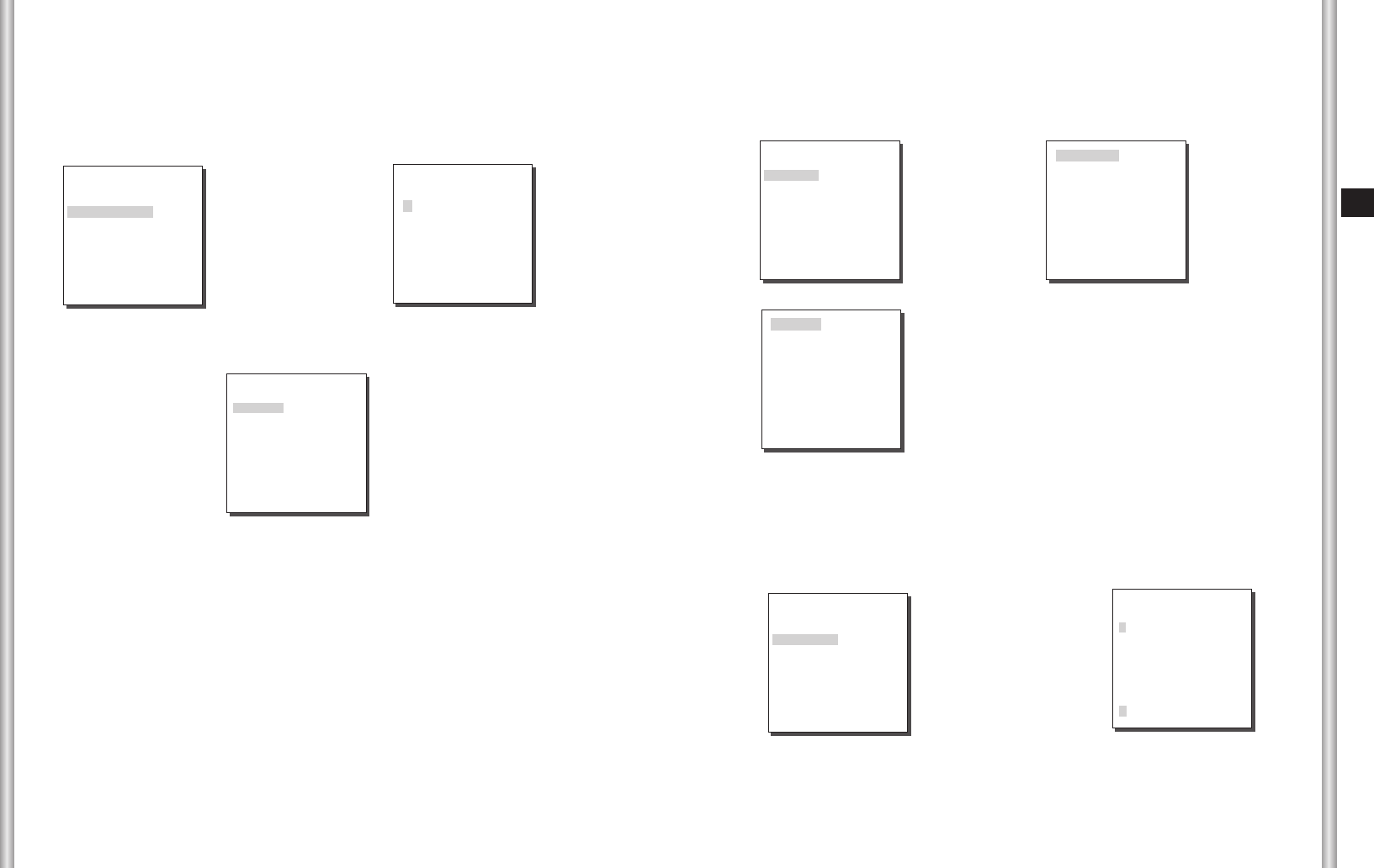
3-21
E
3-20
ZONE AREA SET 0
LOCATION ...
ZONE ID SET ...
ZONE ENABLE ON
EXIT QUIT
ZONE ID SET
This function is used to allocate as many as 12 IDs to each zone area.
Use Left , Right, UP, or DOWN for this purpose. You may select the ID
position from the additional menu of “LOCATION...”.
➜
Press
[Enter]
ZONE AREA ID 0
A B C D E F G H I J K L
M N O P Q R S T U V W X
Y Z 0 1 2 3 4 5 6 7 8 9
: ! - +
✻
()/
SP
ï î
SP
LOCATION...
RET
ZONE 0........
LOCATION
The “LOCATION...” menu designates the left/right LIMIT positions of
ZONE AREA. Enter the setup screen to move PAN, then select a start
position and press [ENTER]. Move PAN again
to select a end position and press [ENTER]. Now, ZONE AREA setup is
complete.
➜
Press
[Enter]
After PAN control,
press [ENTER] to
finish.
SET START!
ZONE AREA SET 0
LOCATION ...
ZONE ID SET ...
ZONE ENABLE ON
EXIT QUIT
➜
After P/R/Z
control, press
[ENTER]
SET END!
ZONE ENABLE
This function turns on or off the ZONE AREA ID indication.
ZONE AREA
Press [ENTER] to enter the ZONE AREA MAP screen from “ZONE
AREA SET...”. Select a ZONE AREA number from the ZONE AREA MAP
screen and press [ENTER] to enter the ZONE AREA setup screen.
➜
Press
[Enter]
(ZONE AREA MAP)
0
*
1 2 3
4 5 6 7
(ZONE SET)
ZONE DIR SET OFF
ZONE AREA SET ON...
EXIT QUIT
ZONE AREA SET 0
LOCATION ...
ZONE ID SET ...
ZONE ENABLE ON
EXIT QUIT
➜
Press
[Enter]
00570A-SCC-C6403-ENG 8/17/06 1:51 PM Page 3-20