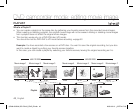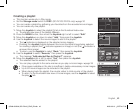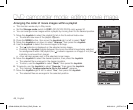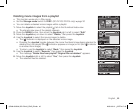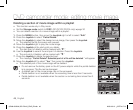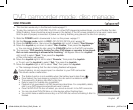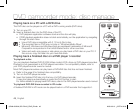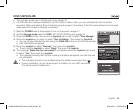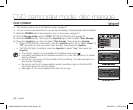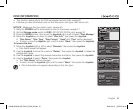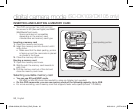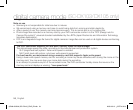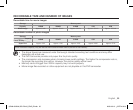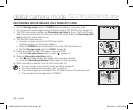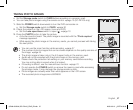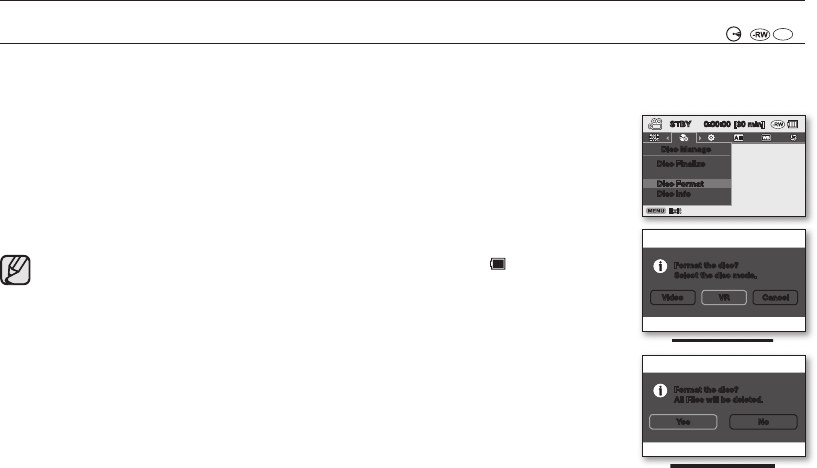
50_ English
DISC FORMAT
( (
+RW
))
• This function works only in the Record mode.
page 21
• You can format a recorded disc for re-use. By formatting, all existing data will be deleted.
1. Slide the POWER switch downwards to turn on the power.
page 21
2. Set the Storage mode switch to DISC. (SC-DX103/ DX105 only)
page 30
3. Press the MENU button, then move the Joystick right or left to select “Disc Manage.”
4. Move the Joystick up or down to select “Disc Format,” then press the Joystick.
• When a DVD-RW disc is inserted, move the Joystick right or left to select “Video” or
“VR” according to how you want to use the disc, then press the Joystick.
• If a DVD+RW disc is inserted, move the Joystick to select “Yes,” then press the
Joystick.
• The Format function is not available at the battery level under ( ).
• Formatting will delete all the recorded contents on a disc. Be careful not to delete
data by mistake.
• Do not turn the power off in the middle of the formatting. The data recorded on a
disc may be damaged.
• Be sure to use the AC power adaptor when formatting a disc so that the DVD
camcorder does not turn off midway.
• See page 101 for more details on the disc format type.
DVD camcorder mode: disc manage
<DVD-RW disc>
<DVD+RW disc>
STBY 0:00:00 [30 min]
Disc Manage
Disc Finalize
Disc Unfinalize
Disc Format
Disc Info
<DVD-RW disc>
Video VR Cancel
Format the disc?
Select the disc mode.
<DVD+RW disc>
Format the disc?
All Files will be deleted.
Yes No
(AD68-02550A) SC-DX100_ENG_IB.indb 50 2008-03-10 ¿ÀÈÄ 4:18:13