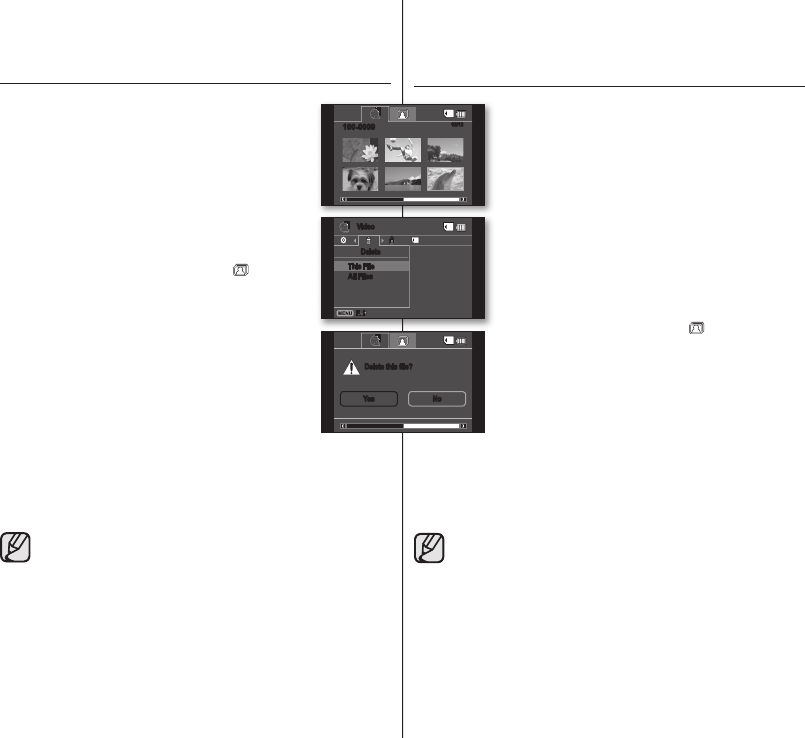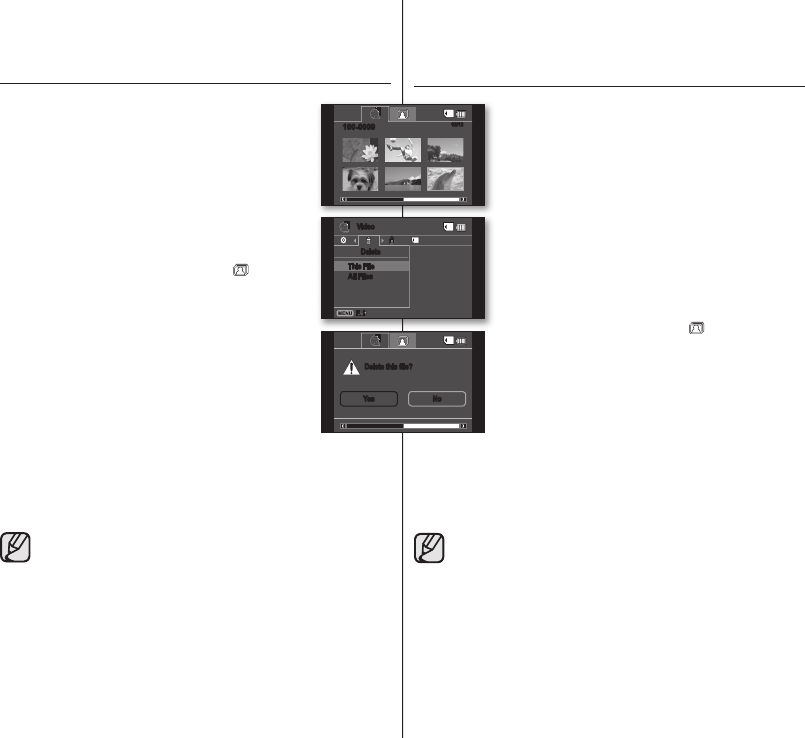
DELETING IMAGES
• This function works only in the Play mode.
• You can delete undesired movie images recorded on the
memory card.
• If you want to delete the protected images, you must fi rst
release the image protection.
• An image that has been deleted cannot be recovered.
1. Slide the POWER switch downwards to turn on the
power.
•
Set the Storage mode switch to CARD.
page 30
2. Press the MODE button to set the Play mode.
• The thumbnail index view of movie images appears.
• To see the thumbnail index view of photo images,
use the Joystick to select the photo(
) tab.
3. Use
the Joystick to select the image to delete, then
press the MENU button.
4. Move the Joystick right or left to select “Delete.
”
5. Move the Joystick up or down to select the desired
option (“This File” or “All Files”), then press the
Joystick.
• “This File”: Deletes the selected fi le.
• “All Files”: Deletes all images.
6. The message according to the selected option will
appear. Move the Joystick right or left to select “Yes,” the
press the Joystick
.
•
After completion, the selected images will be deleted.
•
This function operates identically in the full image display mode
(single image displayed on the screen). (Photo images only)
•
To protect important images from accidental deletion, activate the
image protection.
page 60
•
You cannot delete a protected image. You must release the protect
function to delete the image.
page 60
ELIMINACIÓN DE IMÁGENES
• Esta función sólo está operativa en el modo Reproducir.
• Puede eliminar las imágenes de vídeo grabadas en la
tarjeta de memoria que no desee.
• Si desea borrar imágenes protegidas, primero tendrá
que liberar la protección de las imágenes.
• Una imagen borrada no se puede recuperar.
1. Deslice el interruptor POWER hacia abajo para
encender la unidad.
• Coloque el interruptor del Modo de almacenamiento
en CARD.
página 30
2. Presione el botón MODE para defi nir el modo Reproducir.
• Aparece la vista del índice de imágenes de vídeo
en miniatura.
• Para ver la vista del índice de imágenes
fotográfi cas en miniatura, utilice el Joystick para
seleccionar la fi cha de foto (
).
3. Utilice el Joystick para seleccionar la imagen que vaya
a eliminar y presione el botón MENU.
4. Mueva el Joystick a la derecha o a la izquierda para
seleccionar “Delete” (Supr.)
.
5. Mueva el Joystick hacia arriba o hacia abajo para
seleccionar la opción que desee (“This File” (Archivo)
o “All Files” (Todos arch.)) y presione el Joystick
.
• “This File” (Archivo): elimina el archivo seleccionado.
• “All Files” (Todos arch.): borra todas las imágenes.
6. El mensaje aparecerá según la opción seleccionada. Mueva el Joystick
a la derecha o a la izquierda para seleccionar “Yes” (Sí) y presione el
Joystick
.
• Al terminar, se borrarán las imágenes seleccionadas.
•
Esta función se ejecuta igual en el modo de visualización completo
de imagen (una sola imagen aparece en pantalla). (Sólo imágenes
fotográfi cas)
•
Para proteger imágenes importantes frente a borrado accidental, active
la protección de imágenes.
página 60
•
No puede borrar la imagen protegida. Debe liberar la función de
protección para borrar la imagen.
página 60
Video
Delete
This File
All Files
Delete this fi le?
Yes No
12/12
100-0009
(AD68-02550C)SC-DX100_ENG+SPA.indb 61 2008-03-05 ¿ÀÈÄ 1:31:32