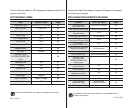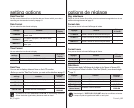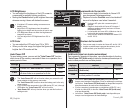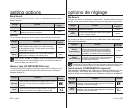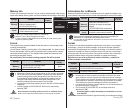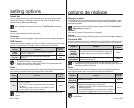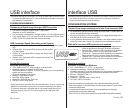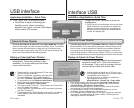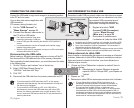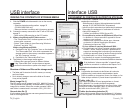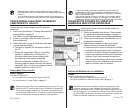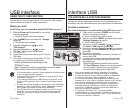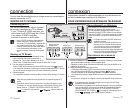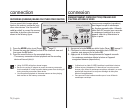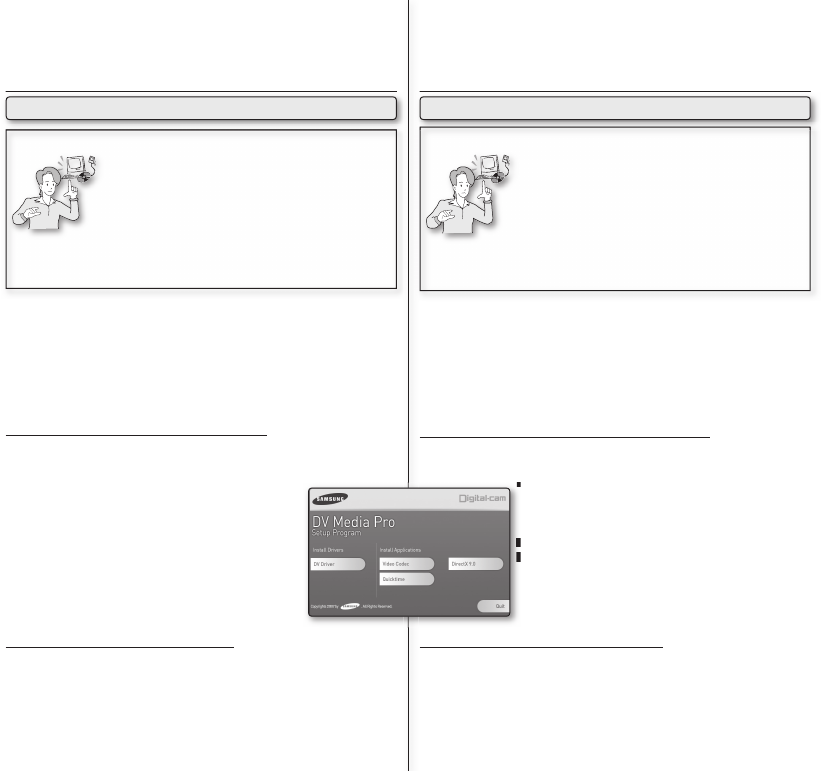
French_71
71_English
INSTALLATION DU LOGICIEL
Avant de commencer!
Allumez votre ordinateur. Quittez toutes les autres applications.
Insérez le CD compris dans le lecteur CD-ROM.
- L’écran d’installation s’affi che automatiquement peu après l’insertion du CD.
Si cet écran ne s’affi che pas, cliquez sur
“Démarrer”
dans le coin inférieur
gauche et sélectionnez
“Exécuter”
pour affi cher la boîte de dialogue. Tapez
“D:\autorun.exe”
et appuyez sur Entrée, si votre lecteur de CD-ROM est relié
au
lecteur D :
Drive
Installation des pilotes - DV Driver et DirectX 9.0
DV Driver est un pilote requis pour prendre en charge la connexion vers un ordinateur.
(S’il n’est pas installé, certaines fonctions ne seront pas prises en charge.)
1. Cliquez sur “DV Driver” sur l’écran d’installation.
Le logiciel du pilote nécessaire est installé
automatiquement. Les pilotes suivants seront installés :
- Pilote USB PC-CAMERA
-
Pilote USB streaming driver (transfert vidéo USB en continu)
2.
Cliquez sur “Confi rmer” pour terminer l’installation du pilote.
3. Si DirectX 9.0 n’est pas installé, il le sera automatique-
ment après le réglage du pilote DV Driver.
Après l’installation de DirectX 9.0, vous devez
redémarrer votre ordinateur.
Si DirectX 9.0 est déjà installé, vous n’avez pas besoin de
redémarrer l’ordinateur.
Installation d’applications - Codec vidéo
Cliquez sur “Video Codec” sur l’écran d’installation. La fonction Codec vidéo
est nécessaire pour la lecture sur ordinateur de fi chiers vidéo enregistrés par
ce caméscope numérique.
•
•
•
•
•
•
•
Vous devez installer DV Media Pro 1.0 pour pouvoir lire sur
votre ordinateur les fi chiers vidéo enregistrés ou les données
transférées depuis le caméscope numérique à l’aide du
câble USB. L’installation du logiciel DV Media Pro sur votre
ordinateur avec le système d’exploitation Windows vous
permet de profi ter des opérations suivantes en y raccordant
votre caméscope numérique à l’aide d’un câble USB.
- Visionnement de vidéos sur un ordinateur :
Pilote DV Driver - DirectX 9.0 - Codec Vidéo
- Fonction PC camera/USB streaming (webcaméra/USB en continu) :
Pilote DV Driver - DirectX 9.0 - Codec Vidéo
Installation du Programme DV Media Pro
1.
2.
3.
INSTALLING THE SOFTWARE
Before you start!
Turn on your PC. Exit all other applications running.
Insert the provided CD into the CD-ROM drive.
- The setup screen appears automatically soon after the CD was inserted. If
the setup screen does not appear, click on
"Start"
on the bottom left corner
and select
"Run"
to display a dialog. Type
"D:\autorun.exe"
and then press
ENTER, if your CD-ROM drive is mapped to
"D:Drive"
.
Installing Driver - DV Driver and DirectX 9.0
DV Driver is a software driver that is required to support establishing connection to a PC.
(If it is not installed, some functions will not be supported.)
1. Click on "DV Driver" on the setup screen.
Driver software required is installed automatically.
Following drivers will be installed:
- USB PC-CAMERA driver
- USB streaming driver (USB video transfer)
2. Click on "Confi rm" to fi nish driver installation.
3. If the "DirectX 9.0" is not installed, it is installed
automatically after setting "DV Driver".
After installing DirectX 9.0, PC needs to be restarted.
If DirectX 9.0 is installed already, there is no need to
restart the PC.
Application Installation - Video Codec
Click on "Video Codec" on the setup screen. Video Codec is required to play
movie fi les recorded by this memory camcorder on a PC.
•
•
•
•
•
•
•
You need to install DV Media Pro to play back recorded
movie fi les or the transferred data from memory camcorder
with the USB cable on your PC. When you install the DV
Media Pro software on your Windows computer, you can
enjoy the following operations by connecting your memory
camcorder to your computer via a USB cable.
- View movie recordings on PC:
DV Driver - DirectX9.0 - Video Codec
- PC camera/USB streaming function:
DV Driver - DirectX9.0 - Video Codec
Installing DV Media Pro Program