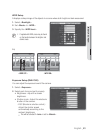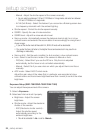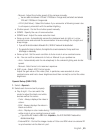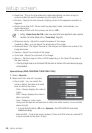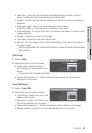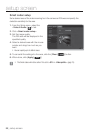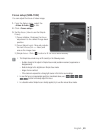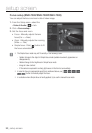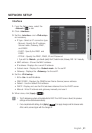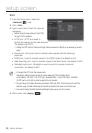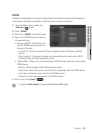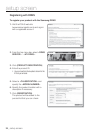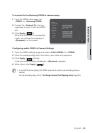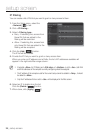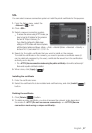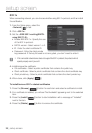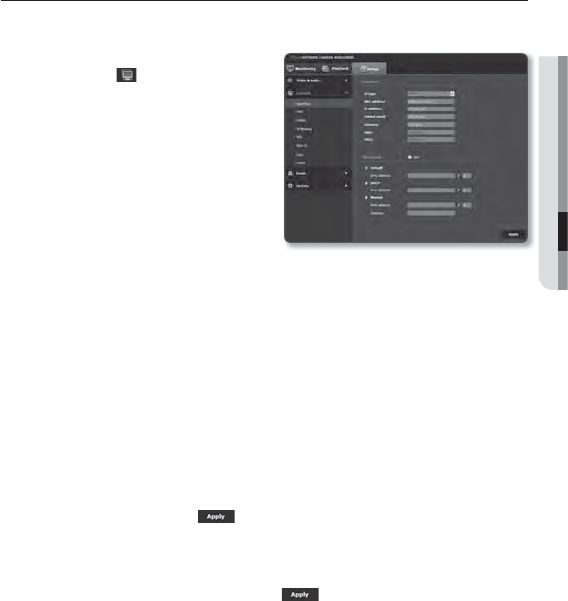
NETWORK SETUP
Interface
1. From the Setup menu, select the
<Network (
)> tab.
2. Click <Interface>.
3. Set the <Interface> and <IPv6 setup>
as necessary.
• IP type : Select an IP connection type.
- Manual : Specify the IP address,
Subnet mask, Gateway, DNS1,
and DNS2.
- DHCP : Specify the DNS1 and
DNS2.
- PPPoE : Specify the DNS1, DNS2, ID and Password.
If you set it to <Manual>, you should specify the IP, Subnet mask, Gateway, DNS 1 & 2 manually.
• MAC address : Shows the MAC address.
• IP address : Displays the current IP address.
• Subnet mask : Displays the <Subnet mask> for the set IP.
• Gateway : Displays the <Gateway> for the set IP.
4. Set the <IPv6 setup>.
Set to <Use> to use IPv6 address.
• DNS1/DNS2 : Displays the DNS(Domain Name Service) server addr
ess.
• Default : Use the default IPv6 address.
• DHCP : Display and use the IPv6 address obtained from the DHCP server.
• Manual : Enter IP address and gateway manually and use it.
5. When done, click [Apply (
)].
J
The IP addressing system will be defaulted to DHCP. If no DHCP server is found, the previous
settings will be restored automatically.
Once completed with editing, click [Apply ( )] to apply changes and the browser exits.
After a while, connect again with the changed IP.
English _91
● SETUP SCREEN