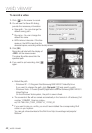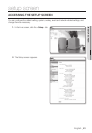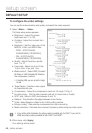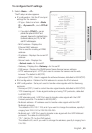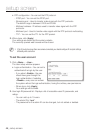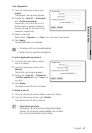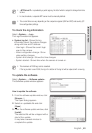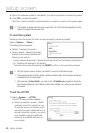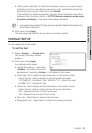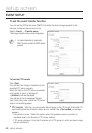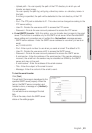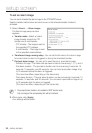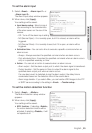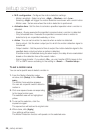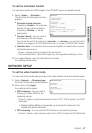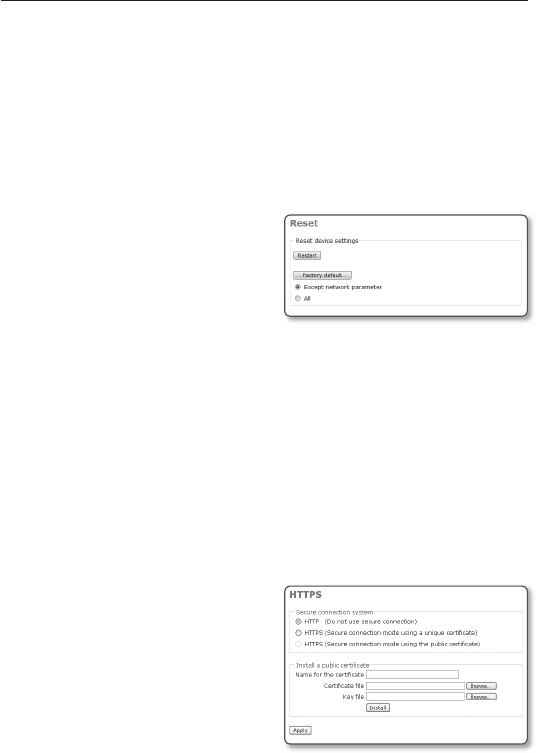
setup screen
50_ setup screen
When the software update is completed, you will be prompted to restart the system.
Click [OK] to restart the system.
Since the current connection is disconnected, you have to connect to the system again.
If the network is disconnected, the power supply fails, or the PC abnormally operates during the
update, the system does not work at all.
To reset the system
Restart or reset the system if it does not work properly or causes a problem.
Select <System> - <Reset>.
The Reset window appears.
Restart : Restarts the system.
Factory default : Resets the system
settings to the factory defaults with
following two options:
Except network parameter : Resets all settings except for the Network Parameters.
All : Restores all settings to the default.
This works the same as pressing the [RESET] button on the rear of the camera.
After the system is reset or restarts, you should try to connect to the camera again.
It takes several minutes until the system completes rebooting. Wait until the system rebooting is
completed and try to connect again.
After executing <Factory default>, you must run the <IP Installer.exe> program to change the
basic network settings such as IP address, Subnet mask, Gateway, etc., before you can connect to
the Internet.
To set the HTTPS
Select <System> - <HTTPS>.
The HTTPS setup window appears.
Secure connection system : Select
a secure connection system to use.
To use the secure connection mode
requiring the public certifi cate for the
secure connection system, you must
have installed a signed certifi cate
issued by a certifi cate authority on
your system.
4.
5.
J
y
y
-
-
J
1.
y