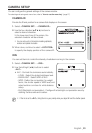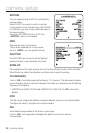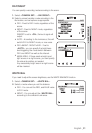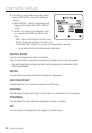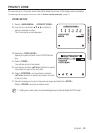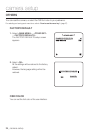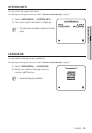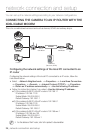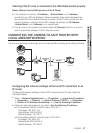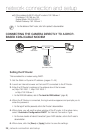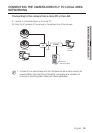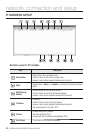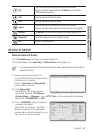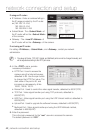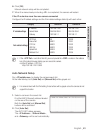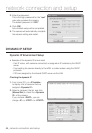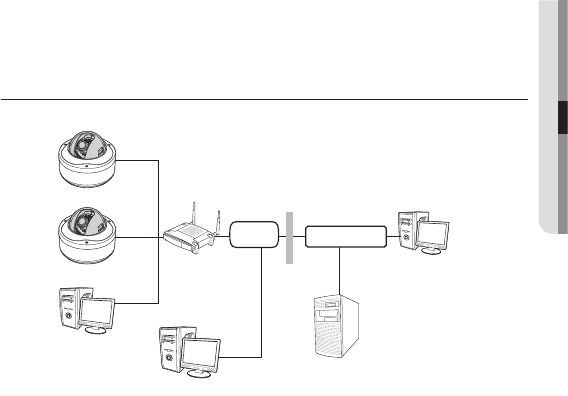
English _37
●
NETWORK CONNECTION AND SETUP
Checking if the IP router is connected to the xDSL/Cable modem properly
Select <Status> from the Settings menu of the IP Router
If it is properly connected, <IP Address>, <Subnet Mask> and <Gateway>
provided by your ISP are displayed. Please remember these values because they
are required so that an external remote computer of the IP router connects to the
camera. However, note that certain ISPs change the settings of <IP Address>,
<Subnet Mask> and <Gateway> on a regular basis
If the IP router is not properly connected, press the [Connect] button to try to recon-
nect or check if the settings of the IP router are correct.
CONNECTING THE CAMERA TO AN IP ROUTER WITH
LOCAL AREA NETWORKING
This is for a large network environment such as corporate office, building, public office and factory.
Configuring the network settings of the local PC connected to an
IP router
Configuring the network settings of the local PC connected to an IP router, follow the
instructions below.
Select : <Network Neighborhood>
<Properties>
<Local Area Connection>
<Properties>
<General>
<Internet Protocol (TCP/IP)>
<Properties>
<Obtain an IP address automatically> or <Use the following IP address>.
Follow the instructions below if you select <Use the following IP address>:
ex1) If the address (LAN IP) of the IP router is 192.168.1.1
IP address: 192.168.1.100
Subnet Mask: 255.255.255.0
Default Gateway: 192.168.1.1
ex2) If the address (LAN IP) of the IP router is 192.168.0.1
IP address: 192.168.0.100
Subnet Mask: 255.255.255.0
Default Gateway: 192.168.0.1
y
y
y
y
SNC-B5399
SNC-B5399
Local PC
IP Router External
Remote PC
DDNS Server
(Data Center, KOREA)
Local PC
Firewall
INTERNET
Switch
HUB