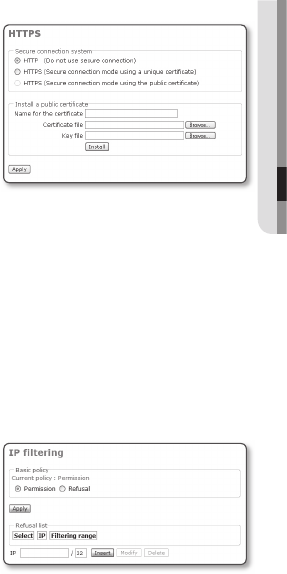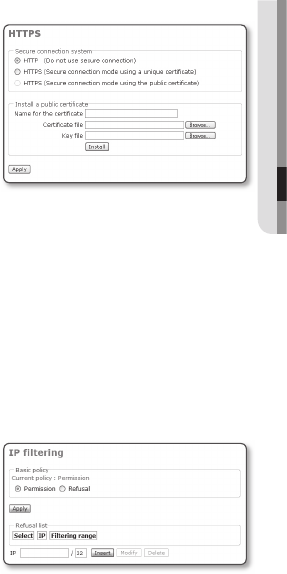
English _63
● SETUP SCREEN
After the system is reset or restarts, you should try to connect to the camera again.
It takes several minutes until the system completes rebooting. Wait until the system rebooting is
completed and try to connect again.
After executing <Factory default>, you must run the <IP Installer.exe> program to change the
basic network settings such as IP address, Subnet mask, Gateway, etc., before you can connect to
the Internet.
To set the HTTPS
Select <System> - <HTTPS>.
The HTTPS setup window appears.
Secure connection system : Select
a secure connection system to use.
To use the secure connection mode
requiring the public certifi cate for the
secure connection system, you must
have installed a signed certifi cate
issued by a certifi cate authority on
your system.
Install a public certifi cate : To install the certifi cate to camera, you need to type a
certifi cate name (it can be arbitrarily assigned by user), certifi cate fi le issued from
the authority and a key fi le. When done, click [Install].
If the certifi cate is installed successfully, the user-defi ned certifi cate name will be
displayed. Also, the option button of <HTTPS (Secure connection mode using
the public certifi cate)> in the upper side becomes activated.
To access the camera using HTTPS mode, you have to type the IP address for the camera in the
form of “https://<Camera_IP>”.
When done, click [Apply].
The web viewer will switch to the set secure connection system.
To Set IP Filtering
Click <System> - <IP fi ltering>.
The IP Filtering Setup screen appears.
Basic policy : You can select the IP
fi ltering policy.
If you set to Permission, the web
server allows all attempting IP
addresses except the addresses
added in the refusal list.
If you set to Refusal, the web server allows only IP addresses added in the
permitted list and rejects all other IP addresses.
To apply the IP fi ltering policy, click [Apply] button.
Enter the IP address and subnet mask into the IP fi eld to be allowed or rejected.
The Filtering range* will differ depending on specifi ed IP address and subnet mask.
J
1.
y
y
M
2.
1.
y
2.