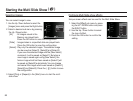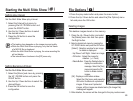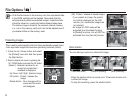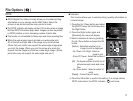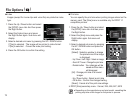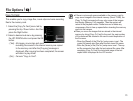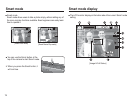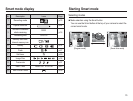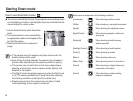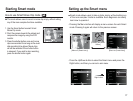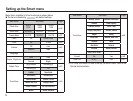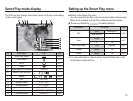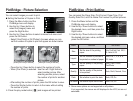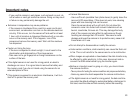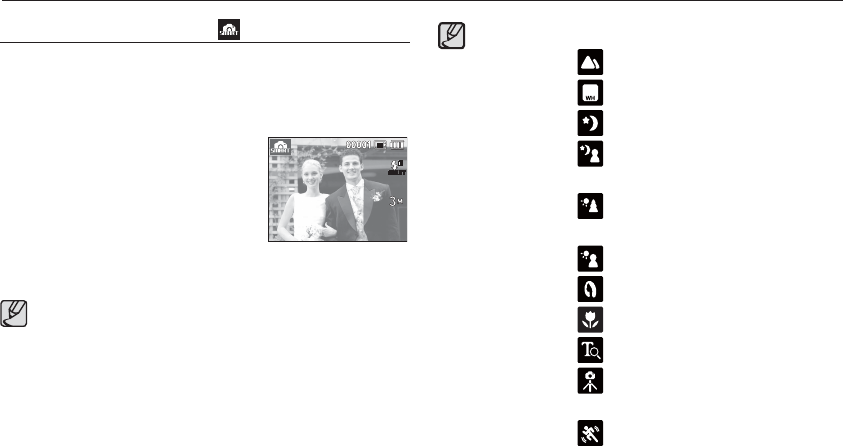
76
Starting Smart mode
How to use Smart Auto mode ( )
The camera automatically chooses the appropriate camera settings based
on a detected type of scene. It will be helpful if you are not familiar with the
camera settings for various scenes.
1. Use the Smart button to select Smart Auto
mode.
2. The camera selects a scene automatically.
An appropriate mode icon will appear at the
top left of the screen.
3. Press the Shutter button to capture an
image.
If the camera does not recognize a proper scene mode, the
default settings will be used.
Even if there is a face detected, the camera may not select a
portrait mode depending on the subject’s position or lighting.
The camera may not select the correct scene depending on
shooting environments, such as camera shake, lighting, and
distance to the subject.
The [Night] mode recognizes scenes only when the fl ash is set
to off. The camera operates the [Tripod] mode after checking
the shooting condition on the tripod for a certain time.
Despite using a tripod, the camera may not select a tripod
mode depending on the subject’s movement.
Each scene is recognized in the following conditions;
[Landscape] (
) : When shooting outdoor scenes
[White] ( ) :
When shooting in a very bright environment
[Nights] ( ) : When shooting the nighttime scenes
[Night Portrait] (
) : When shooting people in a dark out-
door place
[Backlight] (
) : When shooting a backlit scenery
without a portrait
[Backlight Portrait]
( ) : When shooting a backlit portrait
[Portrait] (
) : When shooting a portrait
[Macro] (
) : When shooting close-ups
[Macro Text] (
) : When shooting texts in a close focus
[Tripod] (
) : When shooting a subject without any
movement on the tripod
[Action] (
) : When shooting a subject making
frequent movements