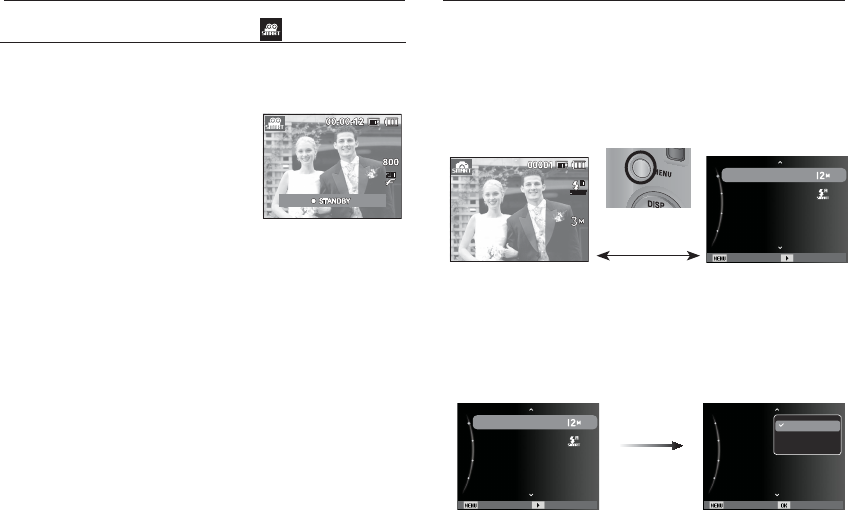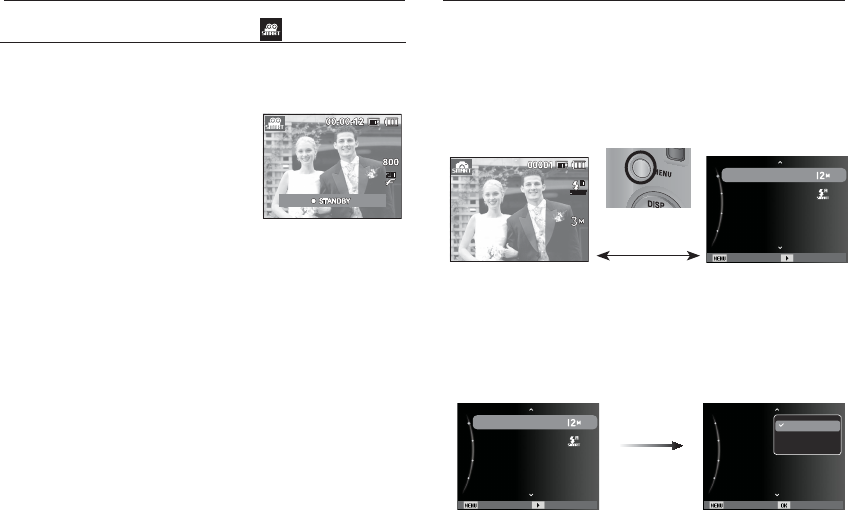
77
This mode allows users to record a movie clip simply, without setting
any of the more complex functions available.
1. Use the Smart button to select Smart
Movie Clip mode.
2. Point the camera towards the subject and
compose the image by using the LCD
monitor.
3. Press the shutter button once and movie
clips are recorded for as long as the avail-
able recording time allows. Movie clips
will still be recorded if the shutter button
is released. If you wish to stop recording,
press the shutter button again.
How to use Smart Movie Clip mode ( )
Setting up the Smart menu
Ŷ Smart mode allows users to take a photo simply, without setting any
of the more complex functions available. Even beginners can easily
learn how to operate it.
- Pressing the Menu button will display a menu screen for each Smart
mode. Pressing it again will return to the previous screen.
[Pressing the MENU
button]
Photo Size :
Flash :
Timer : Off
Volume :
Medium
Exit Change
[Menu off (Smart Auto)] [Menu on (Smart Auto)]
-
Press the Up/Down button to select the Smart menu and press the
Right button, and then you can set a sub menu.
Photo Size :
Flash :
Timer : Off
Volume :
Medium
Exit Change
Right button
Photo Size :
Flash :
Timer : Off
Volume :
Medium
Back Set
12M
8M
3M
Starting Smart mode