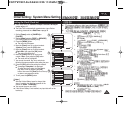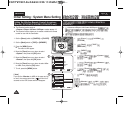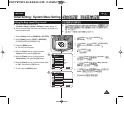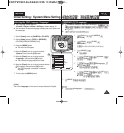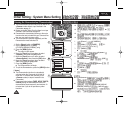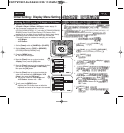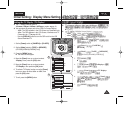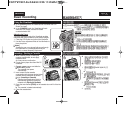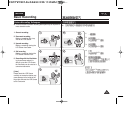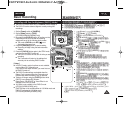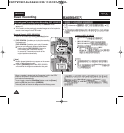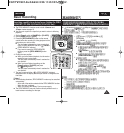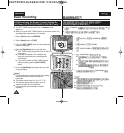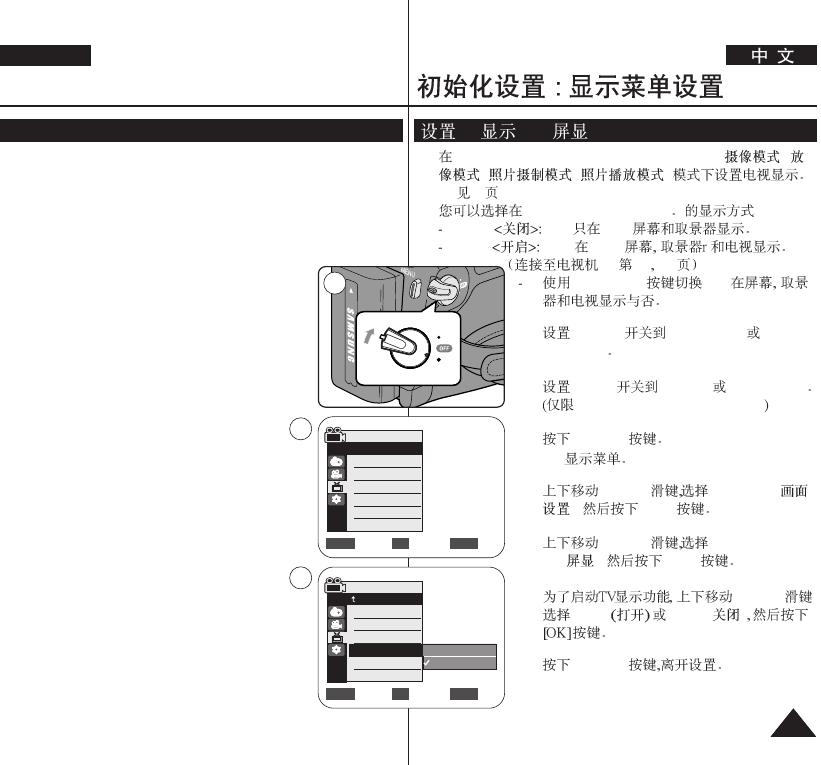
ENGLISH
3131
Initial Setting : Display Menu Setting
Setting the TV Display (TV Display)
TV (TV )
✤ The TV Display function works in
<Camera>/<Player>/<M.Cam>/<M.Player> modes. ➥page 19
✤ You can select the output path of the OSD (On Screen Display).
- <Off>: The OSD appears in the LCD Screen and Viewfinder only.
- <On>: The OSD appears in the LCD Screen, Viewfinder and TV.
(Connecting to a TV ➥page 64, 65)
- Use the [DISPLAY] button to turn the OSD on/off on the LCD
Screen/Viewfinder/TV.
1. Set the [Power] switch to [CAMERA] or [PLAYER].
2. Set the [Mode] switch to [TAPE] or [MEMORY].
(VP-D363(i)/D364W(i)/D365W(i) only)
3. Press the [MENU] button.
■
The menu list will appear.
4. Move the [Zoom] lever up or down to select
<Display>, then press the [OK] button.
5. Move the [Zoom] lever up or down to select
<TV Display>, then press the [OK] button.
6. To activate TV Display function, move the [Zoom]
lever up or down to select <On> or <Off>, then
press the [OK] button.
7. To exit, press the [MENU] button.
✤
<Camera>/<Player>/<M.Cam>/<M.Player>
(
/
/ / )
➥
19
✤
OSD(On Screen Display)
<Off> OSD LCD
<On> OSD LCD
--> 64 65
[DISPLAY] OSD
1. [Power] [CAMERA]
[PLAYER]
2. [Mode] [TAPE] [MEMORY]
VP-D363(i)/D364W(i)/D365W(i)
3. [MENU]
■
4. [Zoom] <Display> (
), [OK]
5. [Zoom] <TV Display>
(TV
), [OK]
6. [Zoom]
<On> <Off> ( )
7. [MENU]
Camera Mode
√Display
LCD Bright
LCD Colour
Date/Time
TV Display
Move Select Exit
MENUOKZOOM
√Off
√On
P
L
A
Y
E
R
C
A
M
E
R
A
C
A
M
E
R
A
P
L
A
Y
E
R
1
4
Move Select Exit
MENUOKZOOM
Off
On
6
Camera Mode
Back
LCD Bright
LCD Colour
Date/Time
TV Display