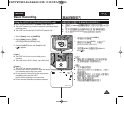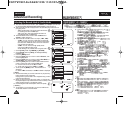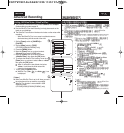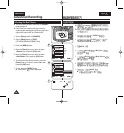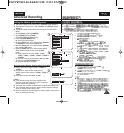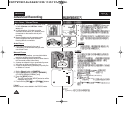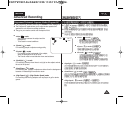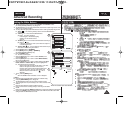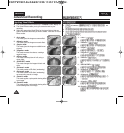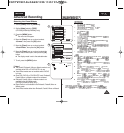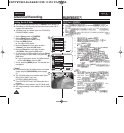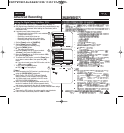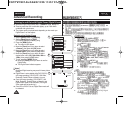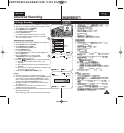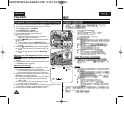ENGLISH
5151
Advanced Recording
Setting the White Balance
✤ The White Balance function works in both <Camera> and <M.Cam> modes.
(VP-D363(i)/D364W(i)/D365W(i) only) ➥page 19
✤ The White Balance is a recording function that preserves the unique image colour of the
object in any recording condition.
✤ You may select the appropriate White Balance mode to obtain good quality image colour.
■
<Auto ( )> : This mode is generally used to control the White Balance
automatically.
■
<Indoor ( )> : This controls the White Balance
according to the indoor ambience.
- Under halogen or studio/video lighting
- Subject is of one dominant colour
- Close up
■
<Outdoor ( )> : This controls the White Balance according to
the outdoor ambience.
- In daylight, especially for close up and where the subject is
of one dominant colour.
■
<Custom WB ( )> : You can adjust the white balance as you
wish based on the shooting environment.
1. Set the [Power] switch to [CAMERA].
2. Set the [Mode] switch to [TAPE] or [MEMORY].
(VP-D363(i)/D364W(i)/D365W(i) only)
3. Press the [MENU] button.
■
The menu list will appear.
4. Move the [Zoom] lever up or down to select <Camera>, then
press the [OK] button.
5. Move the [Zoom] lever up or down to select <White Balance>,
then press the [OK] button.
6. Move the [Zoom] lever up or down to select desired mode (Auto,
Indoor, Outdoor or Custom WB), then press the [OK] button.
■
To explain about the Custom WB:
- Select Custom WB and press the OK button. (“set white
balance” will appear and blinks on the screen.)
- Place the white object under the desired lighting then
press the OK button. (The “set white balance” will
disappear and the Custom WB icon ( ) will be
displayed.
7. To exit, press the [MENU] button.
■
When the <Auto> mode is selected, no icon is displayed.
[ Notes ]
■
Direct accessing the White Balance function is available simply
using the [QUICK MENU] button. ➥page 20
■
The White Balance function will not operate in EASY.Q mode.
■
Turn the Digital Zoom off (if necessary) to set a more accurate white
balance.
■
Reset the white balance if lighting conditions change.
■
During normal outdoor recording, setting to Auto may provide better
results.
■
Buttons other than EASYQ, [MENU] and [OK] will not work during setting the Custom WB.
■
Pressing the [MENU] button while setting the Custom WB will cancel the Custom WB
setting and sets the White Balance to Auto.
A
✤
<Camera> ( ) <M.Cam> ( ) . (
VP-D363(i)/D364W(i)/D365W(i))
➥
19
✤
.
✤
.
■
< Auto ( )> ( : .
■
< Indoor
()
> ( :
.
- /
-
-
■
< Outdoor( )>( :
.
- , .
■
< Custom WB ( )> ( :
.
1. [CAMERA] ( ) .
2. [Mode] ( ) [TAPE] MEMORY]. ( VP-
D363(i)/D364W(i)/D365W(i))
3. MENU] ( ) .
■
.
4. [Zoom] <Camera> ( ) ,
OK] .
5. [Zoom] <White Balance> < > ,
OK] .
6. [Zoom] (Auto, Indoor, Outdoor or
Custom WB) ( , , ) ,
[ ]
■
:
- . (
.)
- [
] .
OSD ( )
7. , MENU] ( ) .
■
<Auto> ( ) , .
[ ]
■
[QUICK MENU]
20
■
EASY.Q white balance( .
■
Digital Zoom (
.
■
white balance( .
■
, .
■
Custom WB EASYQ [MENU]
[OK]
■
Custom WB [MENU]
Custom WB White
Balance Auto
c
A
c
c
c
60min
0:00:10
SP
STBY
7
œ
<When the Outdoor option was selected>
√Auto
√Auto
√Off
√Off
√Off
√Off
Move Select Exit
MENUOKZOOM
Camera Mode
√Camera
Program AE
White Balance
Visual Effect
16:9 Wide
DIS
Digital Zoom
Move Select Exit
MENUOKZOOM
Auto
Indoor
Outdoor
Custom WB
c
A
4
6
Camera Mode
Back
Program AE
White Balance
Visual Effect
16:9 Wide
DIS
Digital Zoom