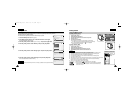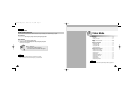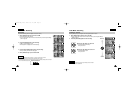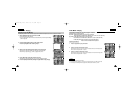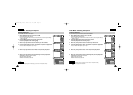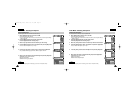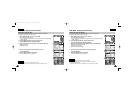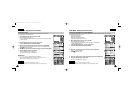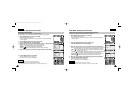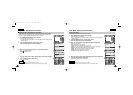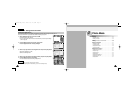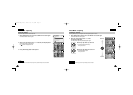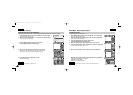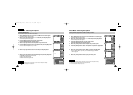ENGLISH
Video Mode : Setting Various Functions
4444
2
3
4
5
ENGLISH
Video Mode : Setting Various Functions
4545
Setting the Video file Size
You can set the file size for video files. The number of stored files varies depending
on the Memory Stick capacity and video file size.
1. Move [Mode Selector] down to turn on the CAM.
◆ The Video Record screen appears.
◆ You can select Video mode or Previous mode as the start-up mode in System Settings.
(Refer to page 94)
2. Press the [Menu] button and move the [ ▲/▼] switch.
Press the [OK] button after selecting <Settings>.
3. Move the [ ▲/▼] switch to select <Size> and press the [OK] button.
◆ 720: Select 720 pixel.
◆ 352: Select 352 pixel.
4. Move the [ ▲/▼] switch to select the video file size and
press the [OK] button.
5. Press the [Menu] button to finish setting.
◆ The icon of selected function is displayed.
Video Record
SF / 720
00:00 / 10:57
STBY
Play
Record
Settings
Back
White Balance
Auto
EIS
On
Focus
AF
Quality
Super Fine
White Balance
Auto
Video Settings
EIS
On
Focus
AF
Quality
Super Fine
Size 720
Video Settings
White Balance
Auto
EIS
On
Focus
AF
Quality
Super Fine
White Balance
Auto
Video Settings
EIS
On
Focus
AF
Quality
Super Fine
Size 352
Video Settings
Video Record
00:00 / 21:54
SF / 352
STBY
Notes
✤
If you select <Back> in the menu, the previous menu appears.
✤
Press and hold the [Menu] button in Video Record, you can move to <Settings> directly.
2
3
4
5
Setting the Video file Quality
You can set the quality for video files. The number of stored files varies depending
on the Memory Stick capacity and video file quality.
1. Move [Mode Selector] down to turn on the CAM.
◆ The Video Record screen appears.
◆ You can select Video mode or Previous mode as the start-up mode in System Settings.
(Refer to page 94)
2. Press the [Menu] button and move the [ ▲/▼] switch.
Press the [OK] button after selecting <Settings>.
3. Move the [ ▲/▼] switch to select <Quality> and press the [OK] button.
◆ SF(Super Fine): Select highest quality.
◆ F(Fine): Select high quality.
◆ N(Normal): Select normal quality.
4. Move the [ ▲/▼] switch to select the video file quality and
press the [OK] button.
5. Press the [Menu] button to finish setting.
◆ The icon of selected function is displayed.
Video Record
SF / 720
00:00 / 10:57
STBY
Play
Record
Settings
Back
White Balance
Auto
Size 720
EIS
On
Focus
AF
White Balance
Auto
Video Settings
Size 720
EIS
On
Focus
AF
Quality
Super Fine
Video Settings
White Balance
Auto
Size 720
EIS
On
Focus
AF
White Balance
Auto
Video Settings
Size 720
EIS
On
Focus
AF
Quality
Fine
Video Settings
Video Record
00:00 / 16:25
F / 720
STBY
Notes
✤
If you select <Back> in the menu, the previous menu appears.
✤
If you use the Memory Stick, you can select the size and quality of 720/Normal,
352/Fine and 352/Normal only.
✤
Press and hold the [Menu] button in Video Record, you can move to <Settings> directly.
VP-M102 UK_1-Video 2004.12.20 11:35 AM Page 44