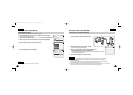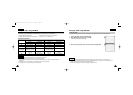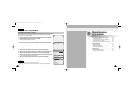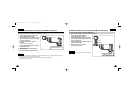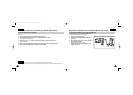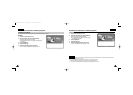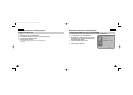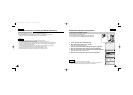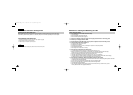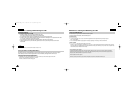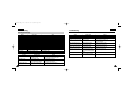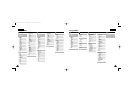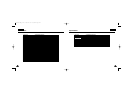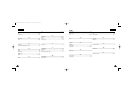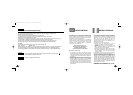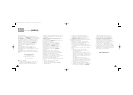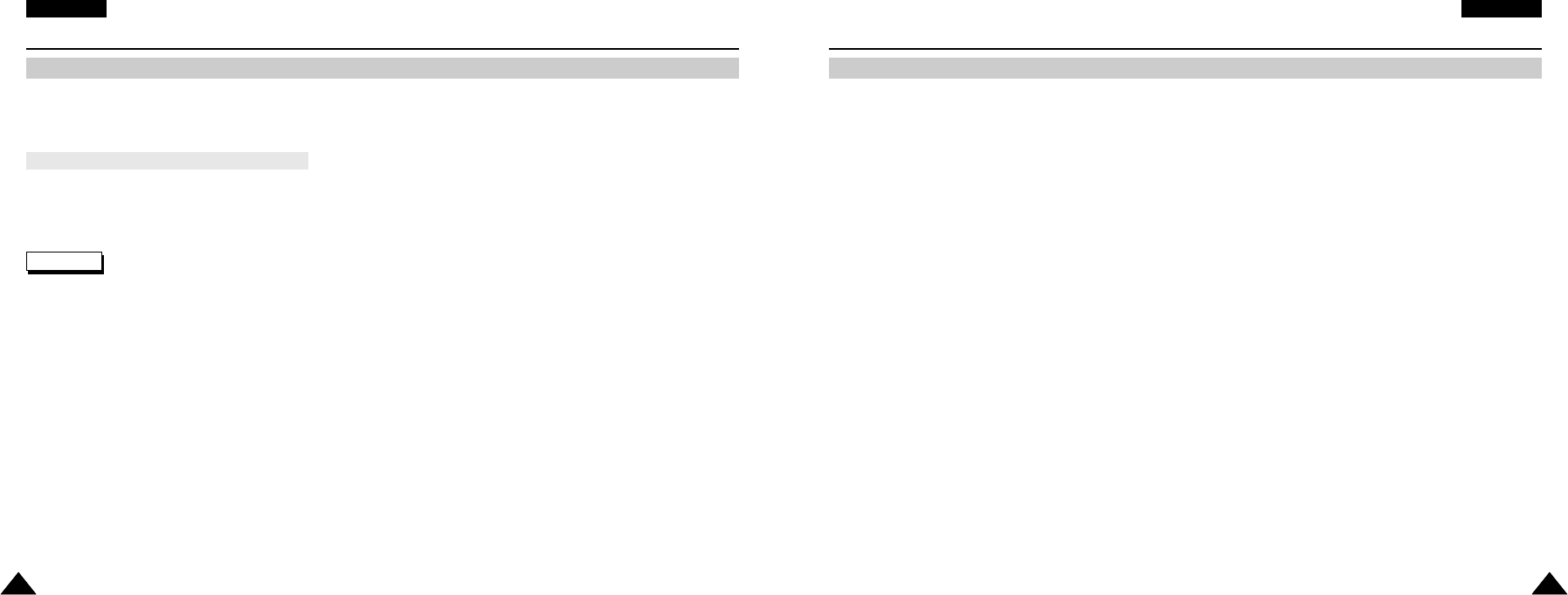
ENGLISH
Maintenance : Cleaning and Maintaining the CAM
117117
After using the CAM
ENGLISH
Miscellaneous Information: Printing Photos
116116
✤
For the safekeeping of the CAM, follow these steps.
✓
Turn the CAM off.
✓
Remove the Battery Pack (refer to page 19).
✓
Remove the Memory Stick (refer to page 33).
✤
To prevent any damage to the LCD monitor, do not apply excessive force on its moving parts.
✤
Do not drop or in anyway shock the CAM.
✤
For prolonged use of the CAM, avoid using it in places subject to excessive humidity or dust.
✤
Do not leave the CAM in places subject to:
✓
Excessive humidity, steam, soot or dust
✓
Excessive shock or vibration.
✓
Extremely high (over 50
°
C or 122
°
F) or extremely low (under 0
°
C or 32
°
F) temperatures.
✓
Strong electromagnetic fields.
✓
Direct sunlight or in a closed car on a hot day.
✤
For the safe use of the battery pack, follow these.
✓
To conserve battery power, be sure to turn off the CAM power when not in use.
✓
Battery consumption may vary depending on the condition of use. Recording with many starts and stops,
frequent zooming, and recording in low temperatures will shorten actual recording times.
✓
Dispose of used battery packs promptly. Do not dispose of them in fire.
✓
The battery pack will become warm during charging and use. This is not a malfunction.
✓
The battery pack has a limited service life. If the period of use becomes noticeably shorter with a normal charge,
the battery pack is at the end of its service life. Replace it with a new battery pack.
✤
For the safe use of the Memory Stick and the Memory Stick Pro, follow these.
✓
The Memory Stick should be stored away from heaters and other heat sources. Avoid storing Memory Sticks under direct
sunlight and avoid electromagnetic fields.
✓
Do not power off any devices while transferring data, as this may destroy the data.
✓
Back up your image data often to a hard disk or other permanent storage media.
✓
Format the Memory Stick periodically.
✓
When formatting the Memory Stick or Memory Stick Pro, format in the CAM. If you format it on PC, use the
‘Memory Stick Formatter’ in the supplied software CD.
Printing Photos with DPOF Files
DPOF (Digital Printing Order Format) defines the print information for the specific photos and number of each photo
on the Memory Stick or Memory Stick Pro. You can easily make prints on a DPOF compatible printer or order copies.
Note
✤
For further details about printing photos, refer to the User’s manual of the printer.
1. Set the print information for the photo you want to print. (Refer to page 59)
2. Insert the Memory Stick into the photo printer.
3. Follow the steps of the printer to print out photos.
Printing DPOF files of the Memory Stick
VP-M102 UK_5-Info 2004.12.20 11:39 AM Page 116