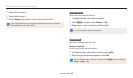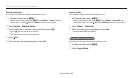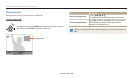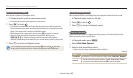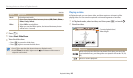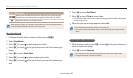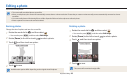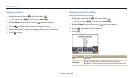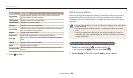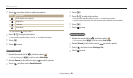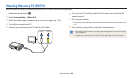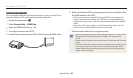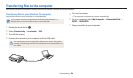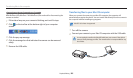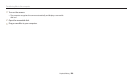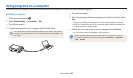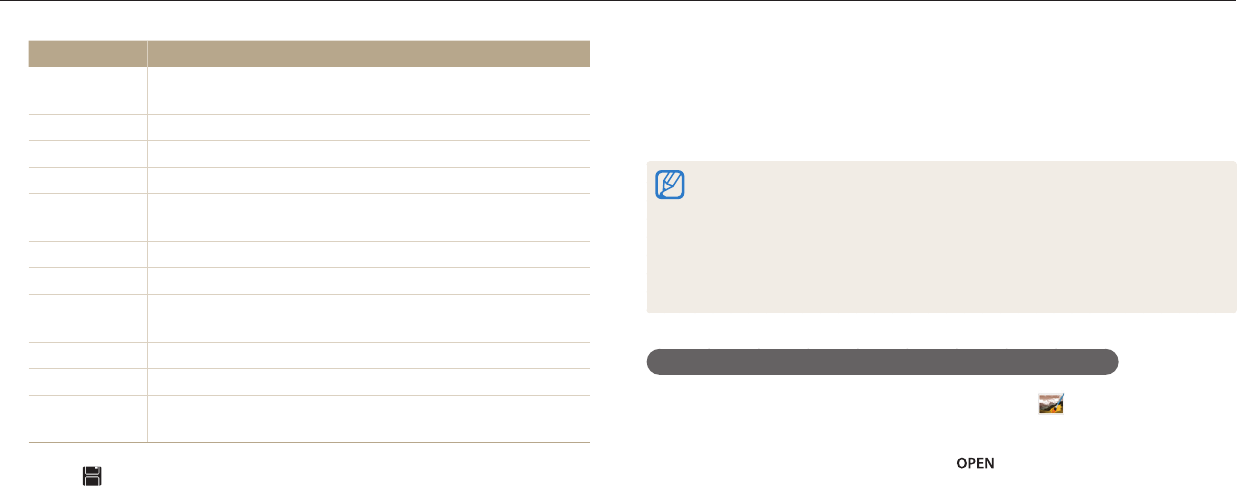
Editing a photo
Playback/Editing
100
Option Description
Vignetting
Apply the retro-looking colors, high contrast, and strong
vignette eect of Lomo cameras.
Ink Painting
Apply a watercolor painting eect.
Oil Painting
Apply an oil painting eect.
Cartoon
Apply a cartoon painting eect.
Cross Filter
Add lines that radiate outward from bright objects to imitate
the visual eect of a cross lter.
Sketch
Apply a pen sketch eect.
Soft Focus
Hide facial imperfections or apply dreamy eects.
Fish-eye
Distort close objects to imitate the visual eect of a sheye
lens.
Classic
Apply a black and white eect.
Retro
Apply a sepia tone eect.
Zooming Shot
Blur the edges of a photo to emphasize the subjects in the
center.
5
Touch to save.
Adjusting your photos
Learn how to adjust the brightness, contrast, or saturation or how to correct the
red-eye eect. If the center of a photo is dark, you can adjust it to be brighter.
The camera will save an edited photo as a new le, but may convert it to a lower
resolution.
•
You can adjust brightness, contrast, and saturation and apply Smart Filter eects
at the same time.
•
You cannot apply the ACB, Face Retouch, and Red-eye Fix eects at the same
time.
•
If you have applied the ACB eect, you cannot adjust brightness, contrast, or
saturation. If you have adjusted brightness, contrast, or saturation, you cannot
apply the ACB eect.
Adjusting dark subjects, brightness, contrast, or saturation
1
Rotate the mode dial to
g
, and then select .
•
You can also press [
m
], and then select Edit Image.
2
Rotate [Zoom] to the left or touch to select a photo.