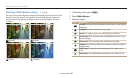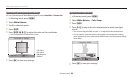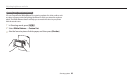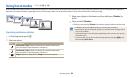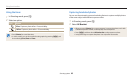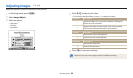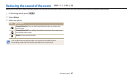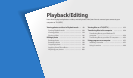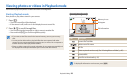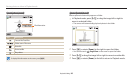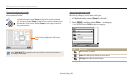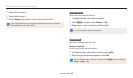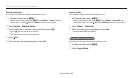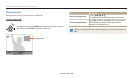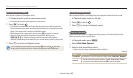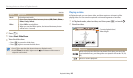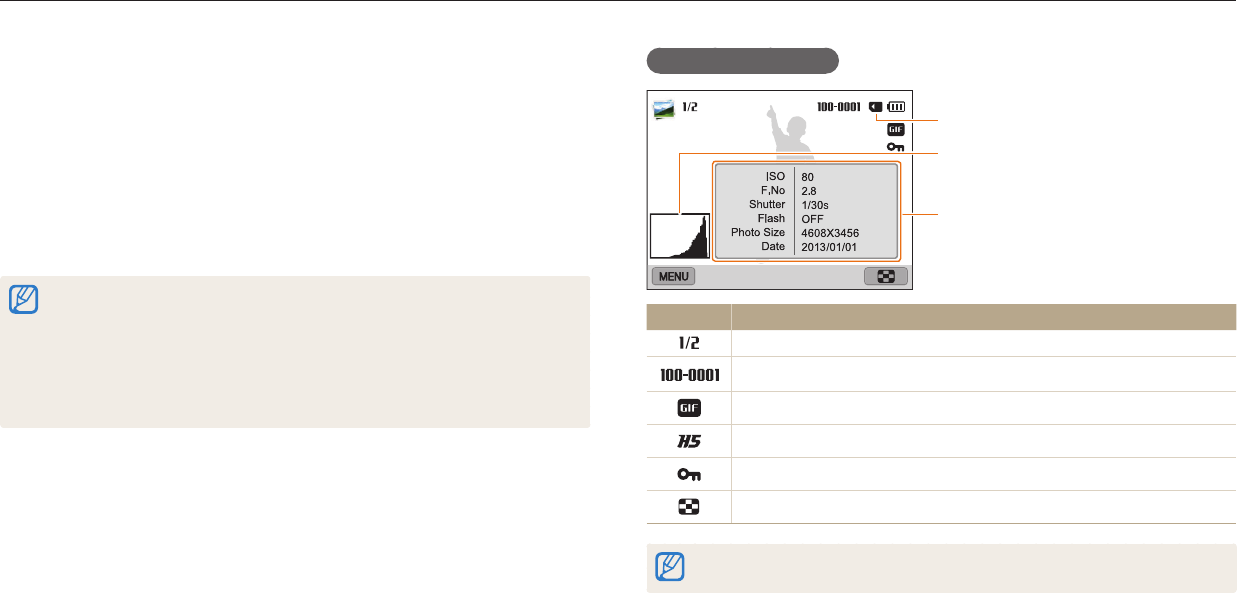
Playback/Editing
89
Starting Playback mode
View photos or play videos stored in your camera.
1
Press [
P
].
•
The most recent le will be displayed.
•
If the camera is o, it will turn on and display the most recent le.
2
Press [
F
/
t
] to scroll through les.
•
You can also drag the image left or right to move to another le.
•
Press and hold [
F
/
t
] to scroll through les quickly.
•
If you want to view les stored in the internal memory, remove your memory
card.
•
You may not be able to edit or play back les that were captured with other
cameras, due to unsupported sizes (image size, etc) or codecs. Use a computer or
another device to edit or play back these les.
•
Photos or videos captured in portrait orientation do not rotate automatically and
are displayed in landscape orientation by the camera and other devices.
Photo le information
File Information
Histogram
Memory in use
Icon Description
Current le/Total les
Folder name-File name
GIF le
Photo captured continuously (See "Viewing les as a folder", p. 90)
Protected le
View les as thumbnails (p. 91)
To display le information on the screen, press [
D
].
Viewing photos or videos in Playback mode
Learn how to play back photos or videos and how to manage les.