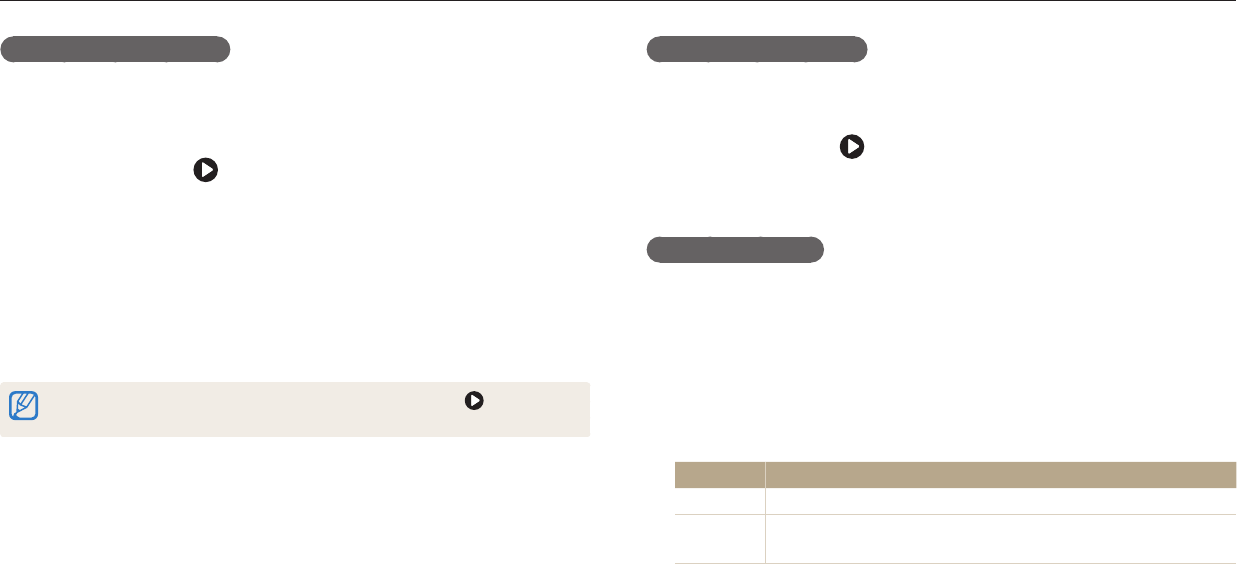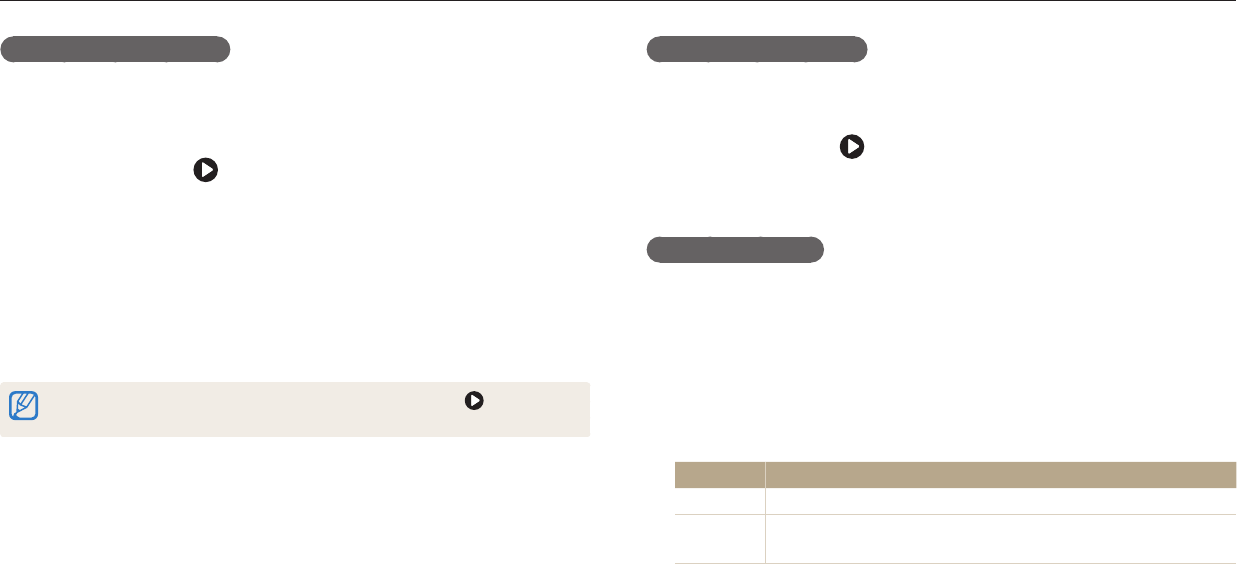
Viewing photos or videos in Playback mode
Playback/Editing
95
Viewing panoramic photos
View photos captured in Panorama mode.
1
In Playback mode, scroll to a panoramic photo.
•
The entire panoramic photo appears on the screen.
2
Press [
o
] or touch .
•
The camera automatically scrolls through the photo from left to right for a
horizontal panoramic photo and from top to bottom for a vertical panoramic
photo. The camera then switches to Playback mode.
•
While playing back a panoramic photo, press [
o
] to pause or resume.
•
After you have paused the playback of a panoramic photo, press
[
D
/
c
/
F
/
t
] or drag the image to move the photo horizontally or
vertically, depending on the direction you moved when capturing the photo.
3
Press [
b
] to return to Playback mode.
You can play the panoramic photo by pressing [
o
] or touching only if the
longest side of the photo is two or more times longer than the shortest side.
Viewing animated photos
View animated GIF les repeatedly that were captured in Motion Photo mode.
1
In Playback mode, scroll to a GIF le.
2
Press [
o
] or touch .
3
Press [
b
] to return to Playback mode.
Playing a slide show
Apply eects and audio to a slide show of your photos. The slide show function
does not work for videos and GIF les.
1
In Playback mode, press [
m
].
2
Select Slide Show Options.
3
Select a slide show eect option.
•
Skip to step 4 to start a slide show with no eects.
* Default
Option Description
Play Mode
Set whether or not to repeat the slide show. (One Play*, Repeat)
Interval
•
Set the interval between photos. (1 sec*, 3 sec, 5 sec, 10 sec)
•
You must set the Eect option to O to set the interval.