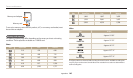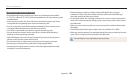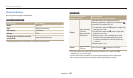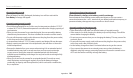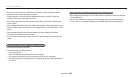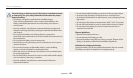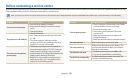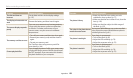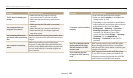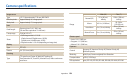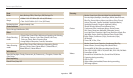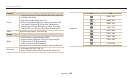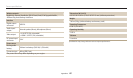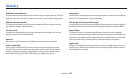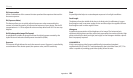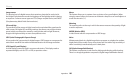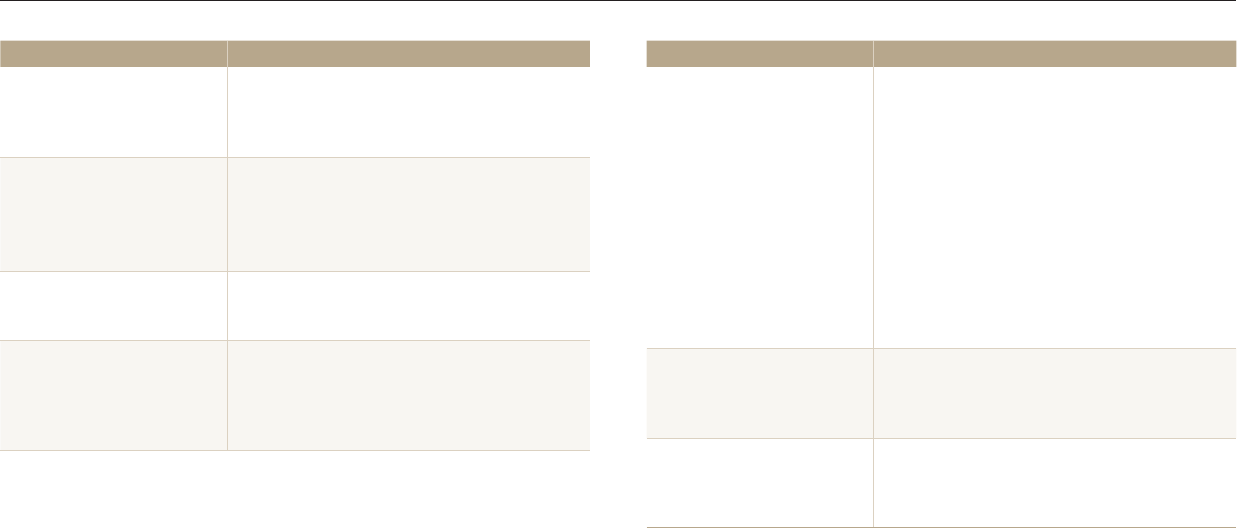
Before contacting a service center
Appendixes
153
Situation Suggested remedies
The TV does not display your
phot
os
•
Make sure that the camera is correctly
connected to the TV with the A/V cable.
•
Make sure that your memory card contains
photos.
Your computer does not
recognize your camera
•
Make sure that the USB cable is connected
correctly.
•
Make sure that your camera is switched on.
•
Make sure that you are using a supported
operating system.
Your computer disconnects
the camera while transferring
les
The le transmission may be interrupted by static
electricity. Disconnect the USB cable and connect
it again.
Your computer cannot play
videos
Videos may not play on some video player
programs. To play video les captured with your
camera, use the Multimedia Viewer program that
you can install with the i-Launcher program on
your computer.
Situation Suggested remedies
i-Launcher is not functioning
pr
operly
•
End i-Launcher and restart the program.
•
Make sure that i-Launcher is set to On in the
settings menu. (p. 136)
•
Depending on your computer's specications
and environment, the program may not launch
automatically. In this case, click Start
All Programs Samsung i-Launcher
Samsung i-Launcher on your Windows
computer. (For Windows 8, open Start
screen, and then select All apps Samsung
i-Launcher.) Or, click Applications
Samsung i-Launcher on your Mac OS
computer.
Your TV or computer cannot
display photos and videos
that are stored on an SDXC
memory card.
SDXC memory cards use the exFAT le system.
Ensure that the external device is compatible
with the exFAT le system before connecting the
camera to the device.
Your computer does not
recognize an SDXC memory
card.
SDXC memory cards use the exFAT le system.
To use SDXC memory cards on a Windows XP
computer, download and update the exFAT le
system driver from the Microsoft website.