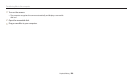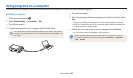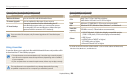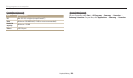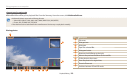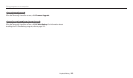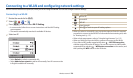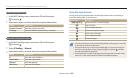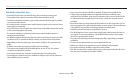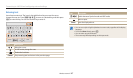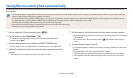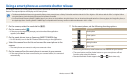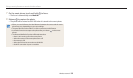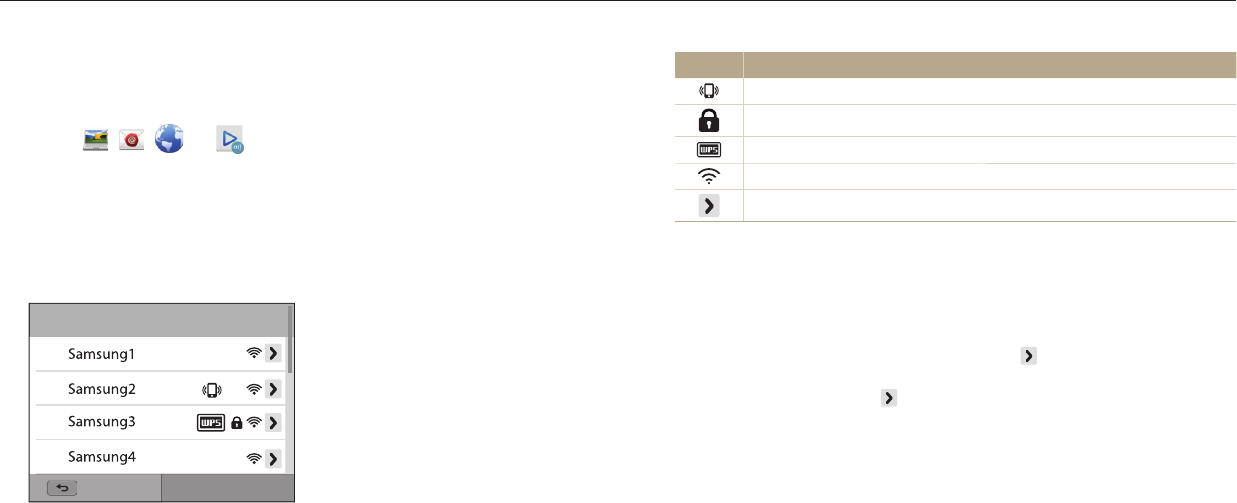
Wireless network
114
Connecting to a WLAN and conguring network settings
Learn to connect via an access point (AP) when you are in a range of a WLAN. You can also congure network settings.
Icon Description
Ad hoc AP
Secured AP
WPS AP
Signal strength
Press [
t
] or touch to open AP setting options
•
When you select a secured AP, a pop-up window appears. Enter the required
passwords to connect to the WLAN. For information about entering text, refer
to "Entering text". (p. 117)
•
When a login page appears, refer to "Using the login browser". (p. 115)
•
When you select an unsecured AP, the camera will connect to the WLAN.
•
If you select a WPS prole supported AP, select WPS PIN connection,
and then enter a PIN on the AP device. You can also connect to a WPS prole
supported AP by selecting
WPS button connection on the camera, and
then pushing the WPS button on the AP device.
Connecting to a WLAN
1
Rotate the mode dial to
w
.
2
Select , , , or .
3
Press [
m
], and then select Wi-Fi Setting.
•
In some modes, follow the on-screen instructions until the Wi-Fi Setting
screen appears.
•
The camera automatically searches for available AP devices.
4
Select an AP.
Refresh
Back
•
Select Refresh to refresh connectable APs.
•
Select Add wireless network to add an AP manually. Your AP name must be
in English to add the AP manually.