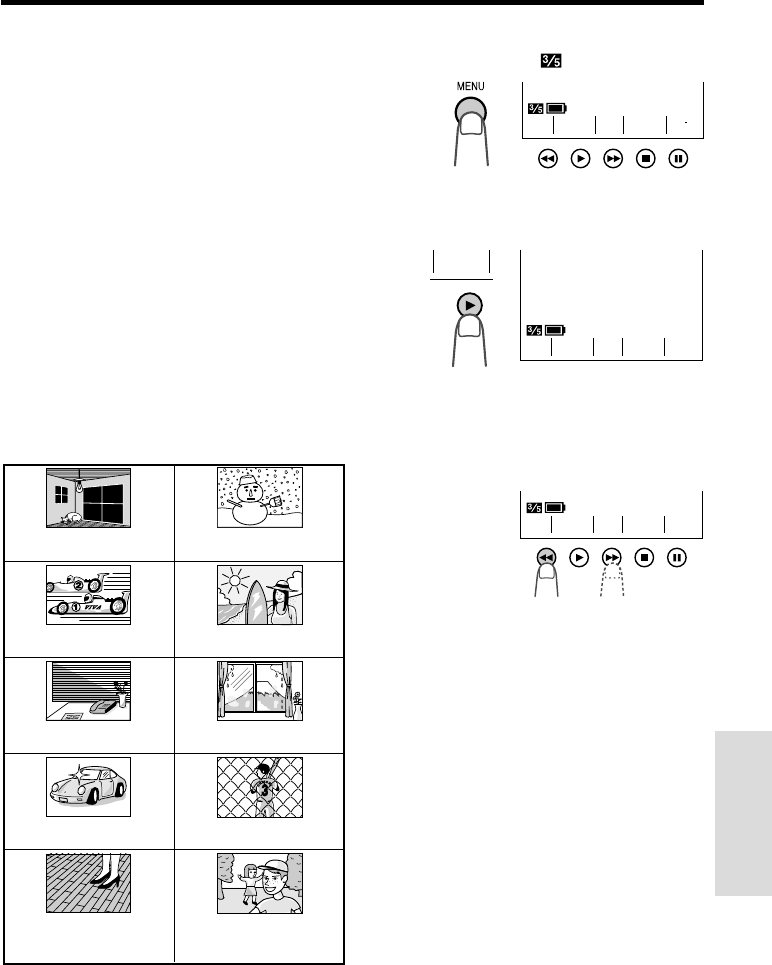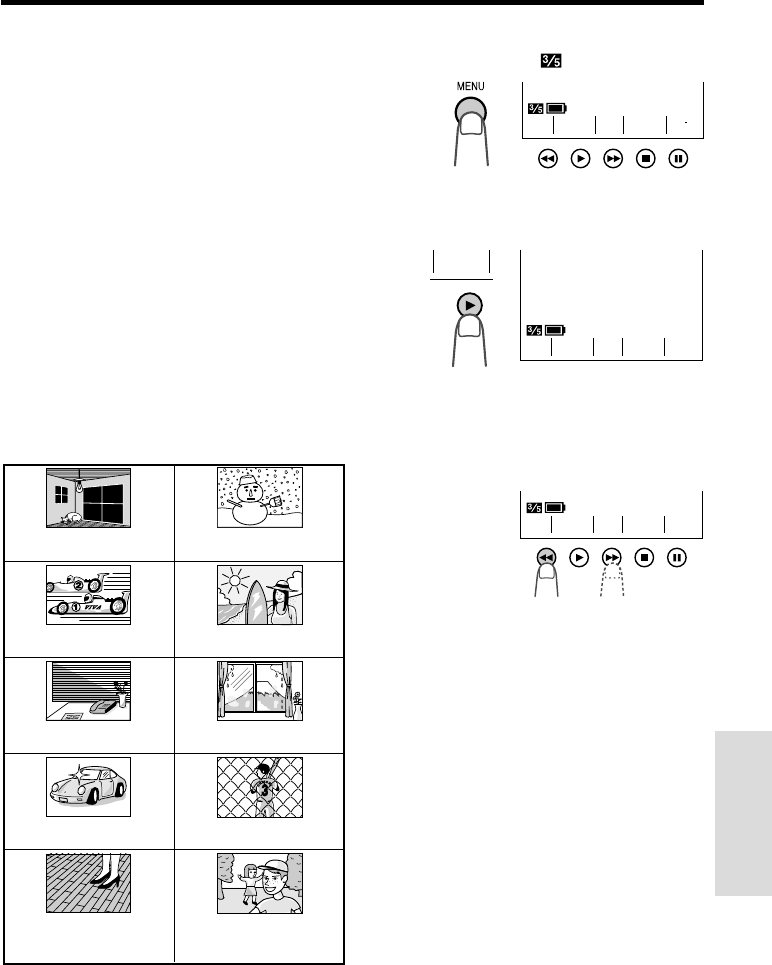
VL-AH150U/pp. 044-053; 00/11/24/18:00
G. K. Associates, Tokyo
48
Advanced Features
1 In Recording Standby mode, press the
MENU button until
appears.
2 Press the FOCUS button (D) to set the
VIEWCAM to Manual Focus mode
(“MAN’L FOCUS”).
3 Push the Power Zoom control to frame
the subject as you desire.
4 Press the F (C) or N (B) button to
focus on the subject.
To cancel Manual Focus mode
Perform step 1 above, and press the D button
to set the VIEWCAM to Auto Focus mode
(“FOCUS”).
Notes:
• The VIEWCAM may not be able to focus
correctly if the subject is within approximately 5
feet (1.5 m). Set the zoom control to wide angle,
and then try refocusing.
• If the lens is dirty or fogged, the VIEWCAM may
not be able to correctly focus.
• The Manual Focus mode will be canceled if the
power source is interrupted.
Auto/Manual Focus
Auto Focus
The auto focus function is designed to focus on
most types of subjects. In Auto Focus mode,
the VIEWCAM automatically focuses on what-
ever is in the center of the scene. Always keep
the subject in the center of the screen.
Notes:
• If no subject is in the center of the screen, the
focus area will expand and the subject nearest
the center will be focused on.
• If no subject is displayed on the screen, the
VIEWCAM will automatically zoom out until a
subject comes into the frame.
Manual Focus
The Auto Focus may not be able to focus on
the subject in the situations shown below. In
such situations, set the VIEWCAM to Manual
Focus mode and focus manually.
Subject is too dark.
Lack of contrast, e.g. snow
scene.
Fast-moving subject. Background is too bright.
Subject has fine, repeated
patterns.
Subject has
horizontal stripes.
Subject is being shot through
a dirty or wet window.
Two subjects at different distances
overlap in the same scene.
Subjects at different distances
appear in the center of the scene
at the same time.
Light reflects off the subject.
SUREFOCUS
BAL.
WH I TE EXPO
N
FOCUS
F
SUREFOCUS
BAL.
WHITE EXPO
MAN’ L
NF
SUREFOCUS
BAL.
WHITE EXPO
MAN’ L