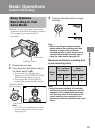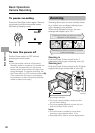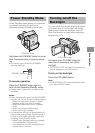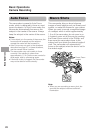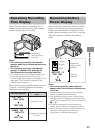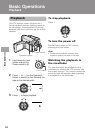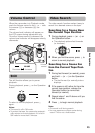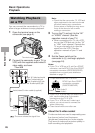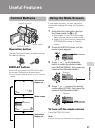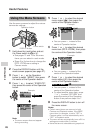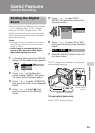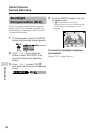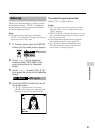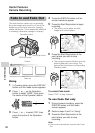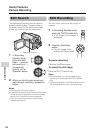Useful Features
27
Operation button
DISPLAY button
Power switch
Information
display on
Mode screen
Information
display off
Example
Example
Useful Features
Control Buttons
Operation button
Use the Operation button to select and set
the desired setting.
Using the Mode Screens
In the mode screens, you can adjust the
camcorder settings by using the Operation
button.
1 Hold down the Lock button and set
the Power switch to v or w.
• See pages 74 and 75 for the mode
items you can select in each mode.
• Steps 2 to 4 show how to change the
SCENE MENU setting in Camera
mode.
2 Press the DISPLAY button until the
mode screen appears.
3 Press l or m on the Operation
button to select the desired mode
item (SCENE MENU), then press the
centre of the Operation button.
4 Press l or m to select the desired
mode setting (DUSK), then press the
centre of the Operation button.
To turn off the mode screen
Press the DISPLAY button.
Note:
• Items that are not selectable are greyed out.
30min
AUTO
30min
AUTO
SELECT SET
OFF
FADE
M
ENU
SCENE
M
ENU
BLC GAIN/
4002.2
03:01
6.
BLC GAIN/ OFF
FADE
M
ENU
SCENE
M
ENU
FADE
M
ENU
SCENE
M
ENU OFF
BLC GAIN/
SCENE
M
ENU
FADE
M
ENU
DUSK
BLC GAIN/
DISPLAY button
Each time you press the DISPLAY button,
the screen changes as shown below.
• The example screens shown are for Camera
mode.