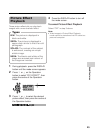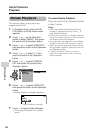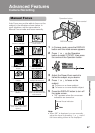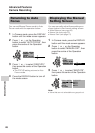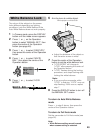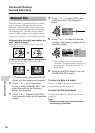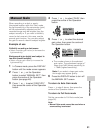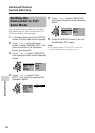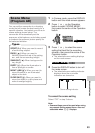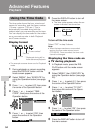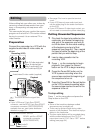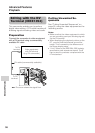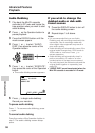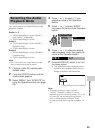Advanced Features
53
Scene setting indicator
Scene Menu
(Program AE)
You can set the camcorder to a shooting
mode that will create the best results for a
specific situation. Just select one of the six
scene settings shown below. The
camcorder will automatically set the
exposure, white balance, and shutter speed
to produce the optimum picture quality for
the selected situation.
1 In Camera mode, press the DISPLAY
button until the mode screen appears.
2 Press l or m on the Operation
button to select “SCENE MENU”,
then press the centre of the Operation
button.
3 Press l or m to select the scene
setting that best fits the recording
situation, then press the centre of the
Operation button.
• The selected scene setting displays
on the mode screen.
4 Press the DISPLAY button to turn off
the mode screen.
• The selected scene setting indicator
displays when the on-screen
indicators are turned on.
To cancel the scene setting
Select “OFF” in step 3 above.
Note:
• Scene settings cannot be used when using
any manual setting except focus. Also not
selectable when e displays.
Types
SPORT (A): When you want to record
a fast-moving subject.
DUSK (B): When you want to
faithfully record the red of the setting
sun, and the surrounding twilight.
SUNLIGHT (F): When background is
very bright.
PARTY (C): When the illumination is
from a spotlight or candle.
NIGHT LUMI (D): When you want to
record fireworks or an illuminated
object in the dark.
SLOW SHUT. (E): When you want to
record an object in a dim place and
make it emerge brightly.
SCENE MENU
OFF
BLC GAIN/
FADE
M
ENU
TAPE
DUSK
SCENE MENU