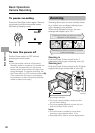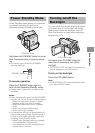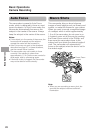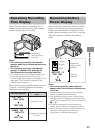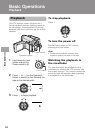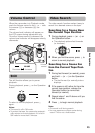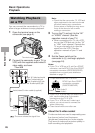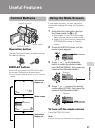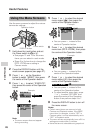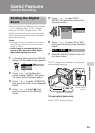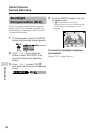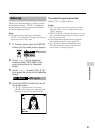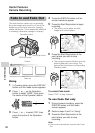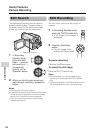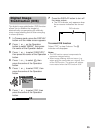Useful Features
Useful Features
28
DISPLAY button
Operation button
Power switch
Example
Example
Example
Using the Menu Screens
Use the menu screens to adjust the various
camcorder settings.
1 Hold down the Lock button and set
the Power switch to v or w.
• See pages 74 and 75 for the menu
items you can select in each mode.
• Steps 2 to 8 show how to change the
DGTL ZOOM menu setting in
Camera mode.
2 Press the DISPLAY button until the
mode screen appears (see page 27).
3 Press l or m on the Operation
button to select “MENU”, then press
the centre of the Operation button.
4 Press l or m to select “EXECUTE”,
then press the centre of the Operation
button.
Note:
• The menu screen does not appear
during recording.
5 Press l or m to select the desired
menu screen (T), then press the
centre of the Operation button.
• You can press k, instead of the
centre of Operation button.
6 Press l or m to select the desired
menu item (DGTL ZOOM), then press
the centre of the Operation button.
• You can press k, instead of the
centre of the Operation button.
7 Press l or m to select the desired
menu setting (40), then press the
centre of the Operation button.
• You can press j, instead of the
centre of the Operation button.
• To adjust another menu item, press
l or m to select “RETURN” and
press the centre of the Operation
button, then perform steps 5 to 7.
8 Press the DISPLAY button to turn off
the menu screen.
Notes:
• Certain menu items are common in both
Camera and Playback modes. If the BEEP
menu item, for example, is set to “OFF” in
Camera mode, it will be automatically set to
“OFF” in Playback mode.
• The menu screen automatically turns off if no
settings are made within 5 minutes.
• Items that are not selectable are greyed out.
SETTING 1
QK.
DGTL
RETURN
ZOOM
TAPE SPEED
RETURN
START
OFF
SP
SCENE MENU
EXECUTE
M
ENU
FADE
BLC GAIN/
SETTING 1
QK.
DGTL
RETURN
ZOOM
TAPE SPEED
RETURN
START
OFF
SP
SETTING 1
QK.
DGTL
RETURN
ZOOM
TAPE SPEED
RETURN
OFF
40
500
04
DGTL ZOOM