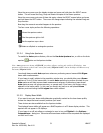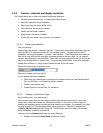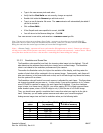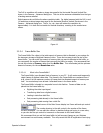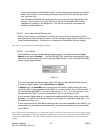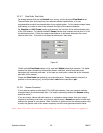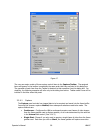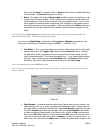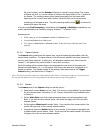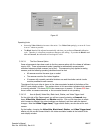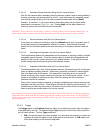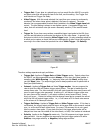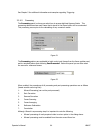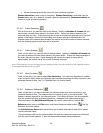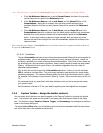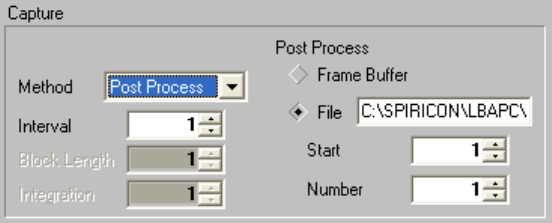
frame, and then Stop!. Successive clicks on Start! will each cause one additional frame
to be acquired. The Interval setting has no effect.
• Block: This method will cause a Block Length specified number of video frames to be
acquired from the frame grabber. What is unique to this method is that the frames will
not be displayed, nor have results computed during the acquisition time. This is so the
frame grabber can capture frames contiguously, with no delays or lost frames owing to
time spent performing results computations. When acquisition of the Block of frames is
completed, the last frame acquired will be displayed and the results computed for that
frame.
Note: If you specify a Block Length larger than the frame buffer capacity, the data will wrap the buffer and
overwrite the earlier frames. The Interval setting is operational.
If you are using Block Mode in combination with Logging or Statistics computations, you
should read Implications of Combining Logging Statistics. . . in Section 3.1.12.
• Live Video: This is a raw video display only method. Video frames will be continuously
acquired based upon the Trigger Type selection and the Interval setting. However,
the data will be totally unprocessed, will not be placed into the frame buffer, and will
yield no computed results. This is best described as the... “is my camera/frame grabber
working?” mode. When you are in the Live Video mode, the Frame indicator will be
forced to a -6, and the Frame Comment will be forced to read Live Frame.
Note: This method only operates in 2D display mode.
Hint: It is best to set the Trigger Type to the CW mode when using Live Video to locate your laser beam on your
camera’s detector.
Figure 18
• Post Process: This method does not collect video frames from the frame grabber, but
rather allows you to run, or rerun, processing of old data that is either already stored in
the frame buffer, or stored in a disk data file. When Post Process is selected, the right
half of the Capture panel becomes activated. Click on the Frame Buffer radio button
to select processing of data already in the frame buffer, or click on File to post process
data from a .lb3/4/5/7 data file. If you have selected File, type in the file name that
you want to source the data from, or click on Browse... to search for the file name. In
either case, you must specify the Start location of either the frame buffer location or the
Operator’s Manual LBA-PC
Doc. No. 10654-001, Rev 4.10
59