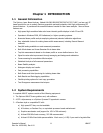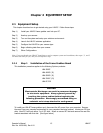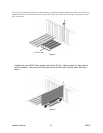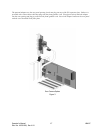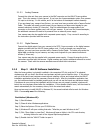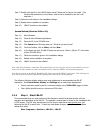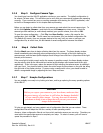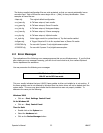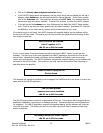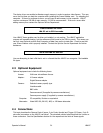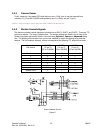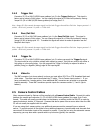2.1.2.1 Analog Cameras
Connect the video out from your camera to the BNC connector on the LBA-PC frame grabber
card. This is the camera 1 input channel. If you have the 4-camera adapter option, then camera
2’s input is at the top, 3 in the middle, and 4 at the bottom of the adapter bracket assembly.
If you purchased your camera from Spiricon, you may have been provided with a Camera Control
Cable. This cable will usually provide power to your camera, and also control signals for your
camera’s electronic shutter (if it has one). Plug this cable between the appropriate 9-pin
connector on the frame grabber card, and into your camera. If you have the 4-camera adapter,
the additional cameras will need to be powered from an external power supply.
Your camera may also be supplied with a separate power supply. If so, connect it according to
the instructions provided with the camera.
2.1.2.2 Digital Cameras
Connect the digital output from your camera to the SCSI-2 type connector on the digital camera
adapter provided with the LBA-PC frame grabber card. If you purchased your camera from
Spiricon, you may have been provided with a Camera Control Cable. The cable will provide the
digital data connection to your camera, and may control signals for your camera’s electronic
shutter (if it has one).
Your camera may also be supplied with a separate power supply. Connect it according to the
instructions provided with the camera. Digital cameras may require additional software to control
the camera. Check with the camera manufacture and follow their instructions.
2.1.3 Step 3 LBA-PC Software Installation
After the frame grabber is physically installed in the computers PCI slot, and the PC is rebooted,
windows may tell you that it has found new hardware and ask you to install its driver. If this occurs
exit out of the found new hardware wizard without installing a driver and instead allow the LBA-PC
installation application to load the necessary files and drivers. After the installation application has
run, the hardware should be installed properly and you will not see the found new hardware wizard.
If problems do occur during the installation and the drivers are not properly installed, windows will
launch the new hardware wizard after the installation. If this situation should occur, tell the wizard to
search automatically for the necessary drivers, finish the wizard and reboot.
Here are two ways to install LBA-PC in Windows XP; the second method will also work for Windows
2000. Choose only one of the following:
First Method (Windows XP):
Step 1) Start Windows.
Step 2) Close all other Windows applications.
Step 3) Place the Spiricon CD into your CD-ROM drive.
Step 4) Windows XP will open a dialog that asks: “What do you want Windows to do?”
Step 5) Click “Open folder to view files”! Windows will open a folder in the CD’s root directory
showing folders for each of the shipped Spiricon applications.
Step 6) Double click the “LBA-PC” folder to open it.
Operator’s Manual LBA-PC
Doc. No. 10654-001, Rev 4.10
19