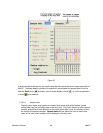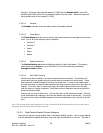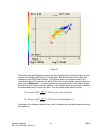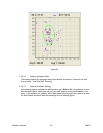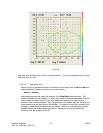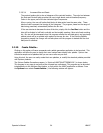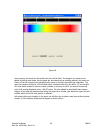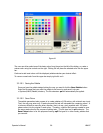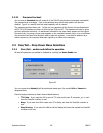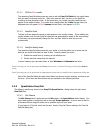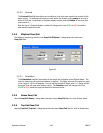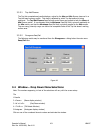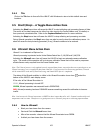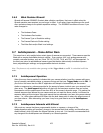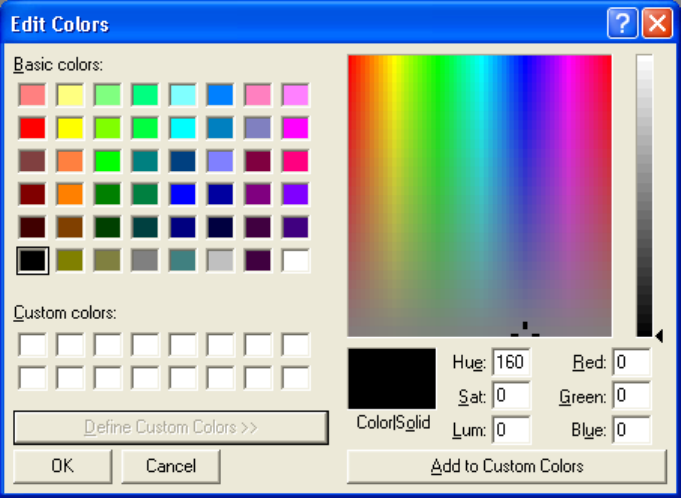
Figure 41
The user can either select one of the basic colors from the set on the left of the dialog, or create a
custom color using the controls on the right. Clicking OK will place the selected color into the upper
bar.
Continue to add seed colors until the displayed palette matches your desired effect.
To remove a seed color from the upper bar simply right-click on it.
3.2.10.1 Saving the Palette
Once you have the palette design looking the way you want it click the Save Palette button.
Enter the file name that you want the palette to be known by and save it into your
c:\Spiricon\LBAPC\Palette\ directory. The file extension .pal will automatically be applied.
3.2.10.2 Save Colors
The palette generation tools purpose is to create palettes of 128 entries, with minimal user input.
Thus, the user may enter only 2 seed colors and the tool will interpolate the remaining colors. It
is however difficult to move the other direction, that is to say, given a palette with 128 colors
please reduce it to the original 2 seed colors. Therefore, a second file type was created to save
the users seed colors for the purpose of editing later. This file type has a .sp2 extension. The
Save Colors button is for the purpose of saving .sp2 file types or in other words, palettes that
you can edit.
Operator’s Manual LBA-PC
96