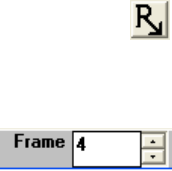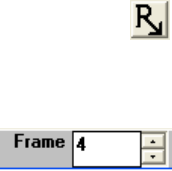
<filename>000000.cma;<filename>000001.cma;...<filename>NNNNNN.cma
Click on the image file Export Format (or Formats) that you want to generate.
3.1.4 Save Config… to a file
The current setup configuration of the LBA-PC can be saved to a disk file. All configuration files have
the .cfg file extension. Whichever configuration was the last to be saved (or restored), will become
the default configuration the next time the LBA-PC application is run. The configuration file contains
all setup parameters of the LBA-PC menus.
The configuration file does not preserve and thus will not restore Data frames, Reference frames, Gain
Correction frames, or Ultracal processing information. The above types of frames must be saved and
restored separately. Ultracal processing data must be generated immediately prior to the acquisition
of new data frames, as it relates to present camera calibration requirements.
3.1.5 Restore Config… from a file
Past setup configurations of the LBA-PC can be restored from previously saved .cfg disk files. All
configuration files have the .cfg file extension. Whichever configuration was the last to be restored
(or saved), will become the default configuration the next time the LBA-PC application is run. The
configuration file contains all setup parameters of the LBA-PC menus.
The configuration file does not preserve, and thus will not restore, Data frames, Reference frames,
Gain Correction frames, or Ultracal processing information. The above types of frames must be saved
and restored separately. Ultracal processing data must be generated immediately prior to the
acquisition of new data frames, as it relates to present camera calibration requirements.
Notice: Restoring a configuration does not force a read of a <camera>.cam camera type file. Rather it restores the
Camera dialog box settings, just as they where when the configuration file was created.
3.1.6 Set Reference, copy the current to the reference frame
Set Reference
Click on this button, to copy the Current Frame or the Gauss fit results of the current frame to the
Reference frame buffer. The Reference frame is frame number 0 (zero), in the frame buffer. You
can view the reference frame by single or double clicking into the Frame indicator/edit control
(located in the lower status bar) and entering a 0 (zero). You cannot bring the
reference frame into view by cycling the Frame spin controls.
The Set Reference Source item in the Capture dialog box determines the style of the Save
Reference data.
Operator’s Manual LBA-PC
Doc. No. 10654-001, Rev 4.10
37