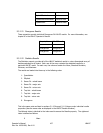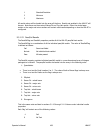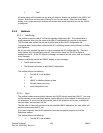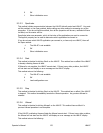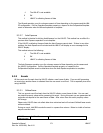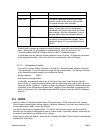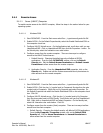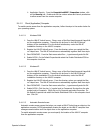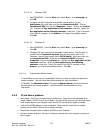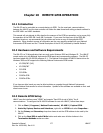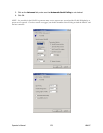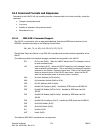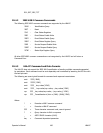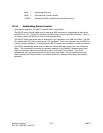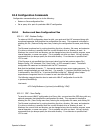9.4.1.2.3.1 Windows 2000
1. Start DCOMCNFG. From the Start menu select Run…, type dcomcnfg and
click OK.
2. Configure the client computer for automatic remote access. On the
Applications tab, scroll down until you see LbapcActiveX EXE. Click on
LbapcActiveX EXE then click the Properties… button. Click on the Location
tab. Unselect the Run application on this computer check box. Select the
Run application on the following computer: check box. Type in the name
of the LBA-PC computer or click Browse… to browse the available network.
Click OK.
9.4.1.2.3.2 Windows XP
1. Start DCOMCNFG. From the Start menu select Run…, type dcomcnfg and
click OK.
2. Configure the client computer for automatic remote access. Click the plus (+)
symbol next to Component Services, then the plus symbol next to My
Computer, then the plus symbol next to DCOM Config. Scroll down until you
find LbapcActiveX EXE. Right click on LbapcActiveX EXE and select
Properties. Click on the Location tab. Unselect the Run application on this
computer check box. Select the Run application on the following
computer: check box. Type in the name of the LBA-PC computer or click
Browse… to browse the available network. Click OK.
9.4.1.2.4 Programmatic Remote Access
In Visual Basic, you can use the CreateObject function to create an object and specify the
remote computer. See the Visual Basic documentation for more information.
In LabVIEW, the Automation Open VI contains a Machine Name input terminal where
you can specify the remote computer. See the LabVIEW documentation for more
information.
9.4.2 If you have a problem
• Start simple. Don’t try to do everything in the first shot. Start with a test application that
simply creates a LBA-PC ActiveX server object. On the LBA-PC computer you will briefly see a
small window appear then disappear when the LBA-PC ActiveX server object is created.
• Verify all the DCOM settings on both computers. Make sure you check both the default
settings and the LBA-PC ActiveX server specific settings.
• Reboot both computers after configuring DCOM on each computer.
• Minimize network problems. Remove all network protocols from both computers except one
and try again.
Operator’s Manual LBA-PC
Doc. No. 10654-001, Rev 4.10
175