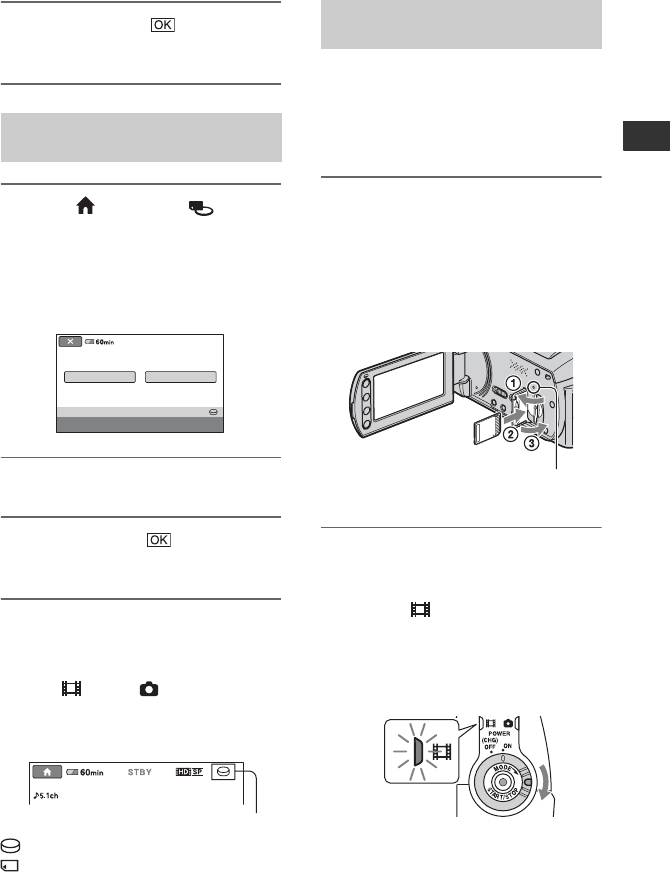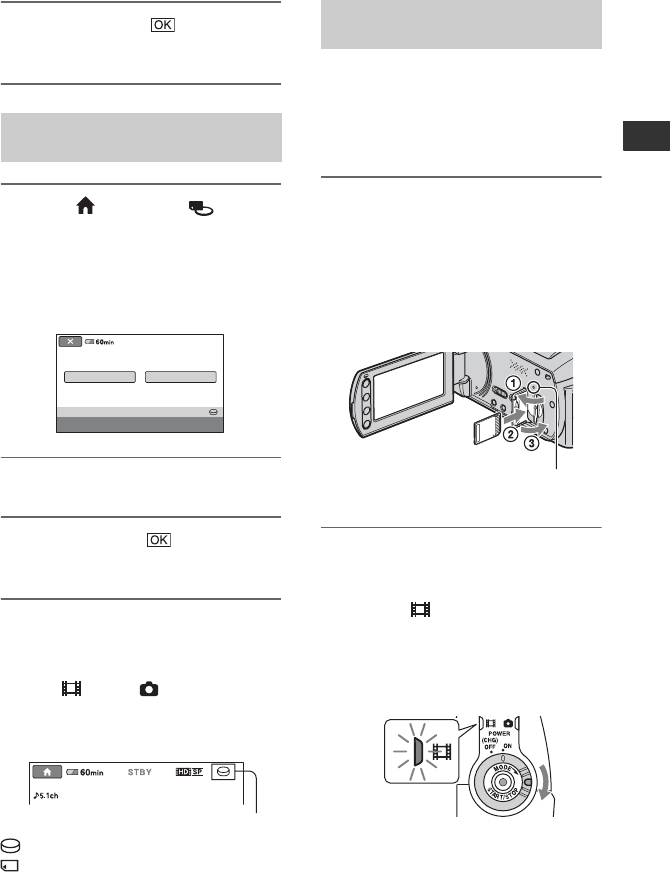
23
Getting Started
3 Touch [YES] t .
The media for movies is changed.
1 Touch (HOME) t
(MANAGE MEDIA) t [PHOTO
MEDIA SET] on the LCD screen of
your camcorder.
The media setting screen for still images
appears.
2 Touch the desired media.
3 Touch [YES] t .
The media for still images is changed.
To check the media setting
1 Turn the POWER switch repeatedly to light
up the (Movie)/ (Still) lamp
depending on which media you want to
check.
2 Check the media icon on the screen.
: Hard disk
: “Memory Stick PRO Duo”
Prepare a “Memory Stick PRO Duo” if
“Memory Stick PRO Duo” has been
selected as the media.
For types of “Memory Stick” you can use in
your camcorder, see page 2.
1 Insert the “Memory Stick PRO
Duo.”
1 Open the Memory Stick Duo cover in
the direction of the arrow.
2 Insert the “Memory Stick PRO Duo”
into the Memory Stick Duo slot in the
right direction until it clicks.
3 Close the Memory Stick Duo cover.
2 If you have selected “Memory
Stick PRO Duo” as the movie
media, turn the POWER switch
until the (Movie) lamp lights
up.
If the POWER switch is set to OFF
(CHG), turn it on while pressing the
green button.
Selecting the media for still
images
PHOTO MEDIA SET
HDD
MEMORY STICK
Select the media.
Media icon
Inserting a “Memory Stick PRO
Duo”
ACCESS lamp (“Memory
Stick PRO Duo”)