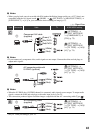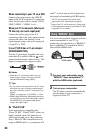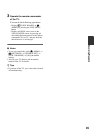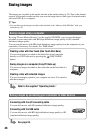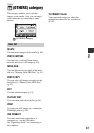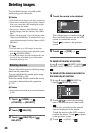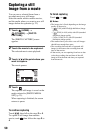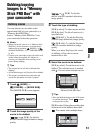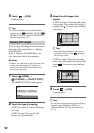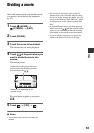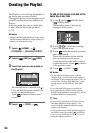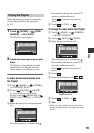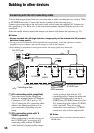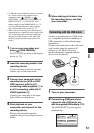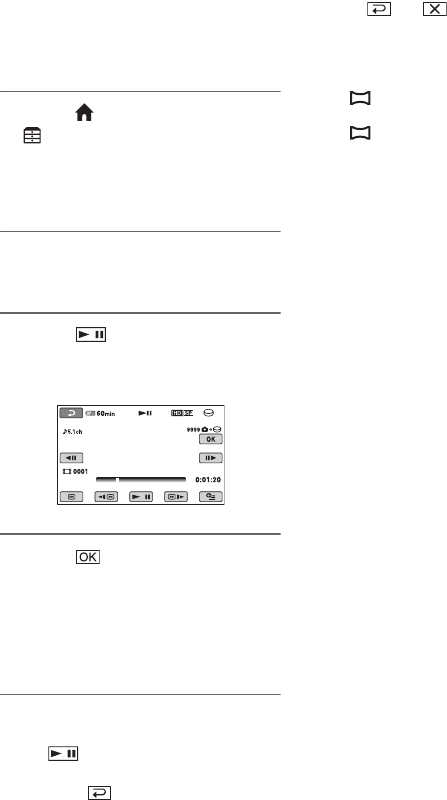
50
Capturing a still
image from a movie
You can save a selected frame from a
recorded movie as a still image.
Select the media which contains movies,
and the media where you want to save still
images before the operation (p. 22).
1 Touch (HOME) t
(OTHERS) t [PHOTO
CAPTURE].
The [PHOTO CAPTURE] screen
appears.
2 Touch the movie to be captured.
The selected movie starts playback.
3 Touch at the point where you
want to capture.
The movie pauses.
4 Touch .
The captured still image is saved on the
media selected in [PHOTO MEDIA
SET] (p. 23).
When capturing is finished, the screen
returns to pause.
To continue capturing
Touch , then follow the steps 3 to 4.
To capture a still image from another
movie, touch then follow the steps 2 to
4.
PHOTO CAPTURE
9999
0:00:24
To finish capturing
Touch t .
b Notes
• The image size is fixed depending on the image
quality of the movie:
– [ 2.1M] with HD (high definition) image
quality
– [ 0.2M] in 16:9 (wide) with SD (standard
definition) image quality
– [VGA (0.3M)] in 4:3 with SD (standard
definition) image quality
• The media where you want to save still images
should have enough free space.
• The recording date and time of captured still
images is the same as the recording date and
time of the movies.
• If the movie you are capturing from has no data
code, the recording date and time of the still
image will be the date and time you captured
from the movie.