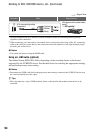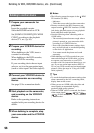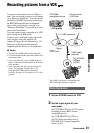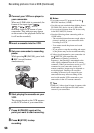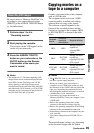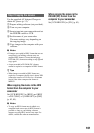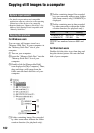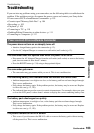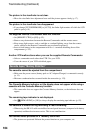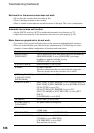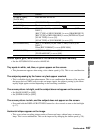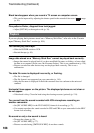101
Dubbing/Editing
Use the supplied AC Adaptor/Charger to
obtain AC power (p. 12).
1 Prepare editing software (not provided).
2 Turn on your computer.
3 Insert a tape into your camcorder and set
the POWER switch to VCR.
4 Set the menu of your camcorder.
The menu settings vary depending on
the copying image.
5 Copy images to the computer with your
software.
b Notes
• If images are copied in HDV format but are not
recognized, your editing software may not
support HDV format. Convert the images to
DVCAM (DV) format according to step 4 and
copy again.
• A tape recorded in DVCAM (DV) format
cannot be copied to a computer in HDV format.
z Tips
• When images recorded in HDV format are
copied to a computer, the file size is about 2GB
(almost the same as a DV file) for a 10-minute
movie if the video compression format is
MPEG2.
When copying the movie in the HDV
format from the computer to your
camcorder
Set [VCR HDV/DV] to [HDV] and [HDV
t DV CONV] of [i.LINK SET] to [OFF]
(p. 83, 85).
b Notes
• To copy an HDV format movie edited on a
computer back onto a tape in HDV format is
possible so long as your editing software
supports copying HDV movies onto tape. For
details, contact the software manufacturer.
When copying the movie in the
DVCAM (DV) format from the
computer to your camcorder
Set [VCR HDV/DV] to [DV] (p. 83).
Step:2 Copying the movies