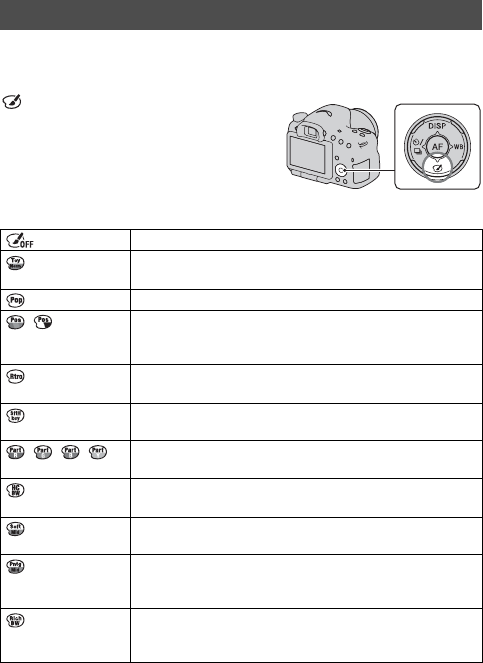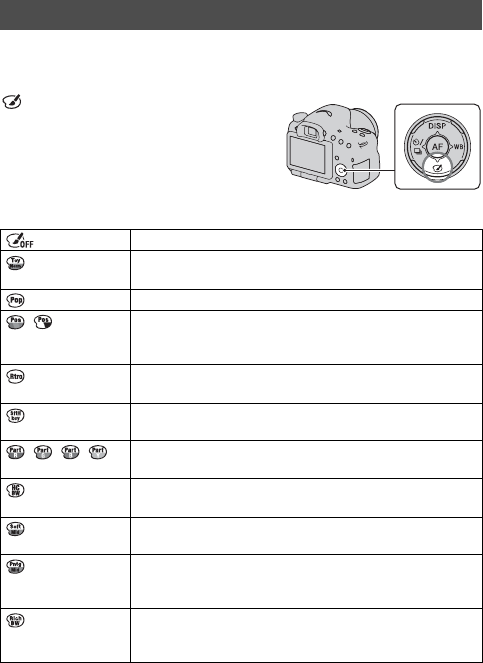
134
Setting the image processing
Select the desired effect filter to achieve more impressive and artistic
expression.
Picture Effect
(Picture Effect) on the control
button t Select the desired setting
• When a mode that has a fine adjustment
option is selected, select the desired
setting with b/B.
(Off) Does not use the Picture Effect function.
(Toy Camera) Creates the look of a Toy Camera photo with shaded corners
and pronounced colors. You can set the color tone with b/B.
(Pop Color) Creates a vivid look by emphasizing color tones.
(Posterization)
Creates a high contrast, abstract look by heavily emphasizing
primary colors, or in black and white. You can select primary
colors or black and white with b/B.
(Retro Photo) Creates the look of an aged photo with sepia color tones and
faded contrast.
(Soft High-key) Creates an image with the indicated atmosphere: bright,
transparent, ethereal, tender, soft.
(Partial Color)
Creates an image which retains 1 specific color, but converts
others to black and white. You can select a color with b/B.
(High Contrast
Mono.)
Creates a high-contrast image in black and white.
(Soft Focus) Creates an image filled with a soft lighting effect. You can set
the intensity of the effect with b/B.
(HDR Painting) Creates the look of a painting, enhancing the colors and
details. The camera releases the shutter 3 times. You can set
the effect intensity with b/B.
(Rich-tone
Mono.)
Creates an image in black and white with rich gradation and
reproduction of details. The camera releases the shutter 3
times.