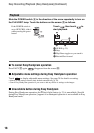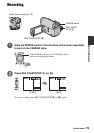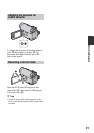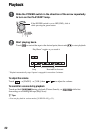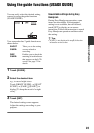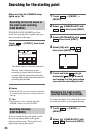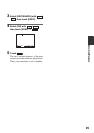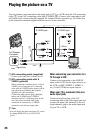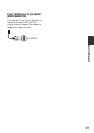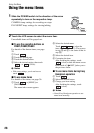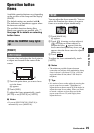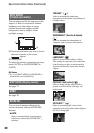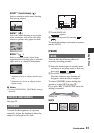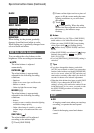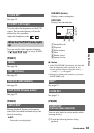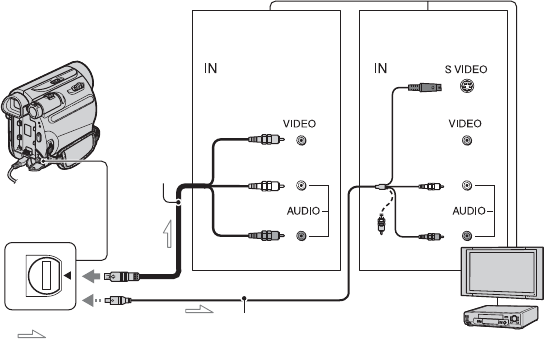
26
Playing the picture on a TV
You can connect your camcorder to the input jack of a TV or a VCR using the A/V connecting
cable (1) or the A/V connecting cable with S VIDEO (2). Connect your camcorder to the
wall outlet (wall socket) using the supplied AC Adaptor for this operation (p. 10). Refer also
to the instruction manuals supplied with the devices to be connected.
A A/V connecting cable (supplied)
Connect to the input jack of another device.
B A/V connecting cable with S
VIDEO (optional)
When connecting to another device via the S
VIDEO jack, by using the A/V connecting
cable with an S VIDEO cable, pictures can be
reproduced more faithfully than with the
supplied A/V cable connection.
Connect the white and red plugs (left/right
audio) and S VIDEO plug (S VIDEO
channel) of an A/V connecting cable. In this
case, the yellow (standard video) plug
connection is not necessary. S VIDEO
connection only will not output audio.
z Tips
• You can display the time code on the TV screen
by setting [DISP OUT] to [V-OUT/LCD]
(p. 42).
When connecting your camcorder to a
TV through a VCR
Connect your camcorder to the LINE IN
input on the VCR. Set the input selector on
the VCR to LINE (VIDEO 1, VIDEO 2,
etc.), if the VCR has an input selector.
When your TV is monaural (Only one
audio input jack)
Connect the yellow plug of the A/V
connecting cable to the video input jack and
connect the white (left channel) or the red
(right channel) plug to the audio input jack
of your TV or VCR.
2
1
A/V Remote
Connector
(Yellow)
(White)
(Red)
: Signal flow
VCRs or TVs
(Black)
(White)
(Red)
(Yellow)
Device without an
S VIDEO jack
Device with an
S VIDEO jack