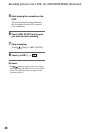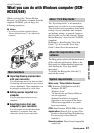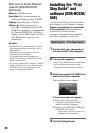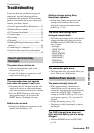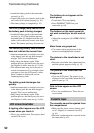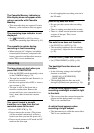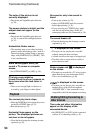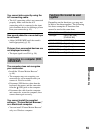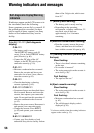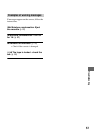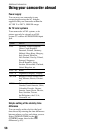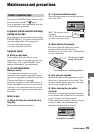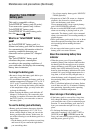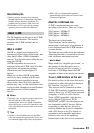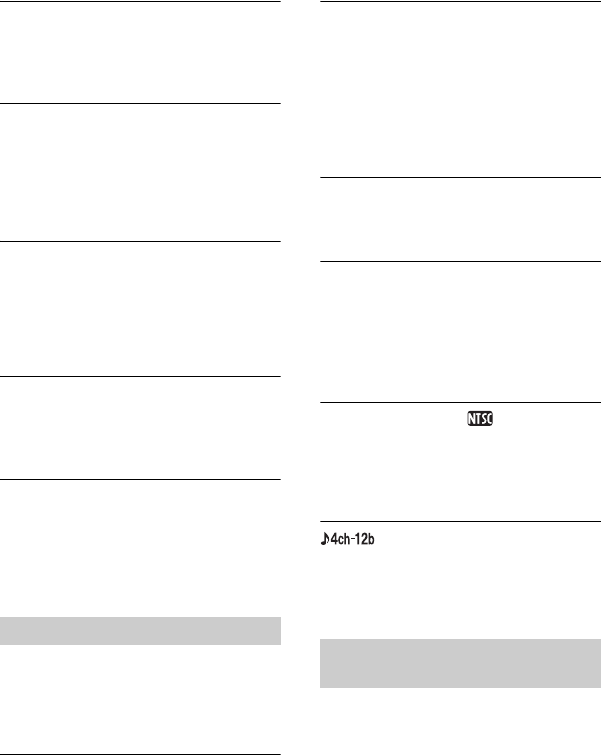
54
The color of the picture is not
correctly displayed.
• Deactivate the NightShot plus function
(p. 20).
The screen picture is bright, and the
subject does not appear on the
screen.
• Deactivate the NightShot plus function
(p. 20), or cancel the backlight function
(p. 21).
Undesirable flicker occurs.
• This anomaly may occur when recording
pictures under the discharge tube, such as a
fluorescent lamp, sodium lamp, or mercury
lamp, with [PORTRAIT] or [SPORT]. This
is not a malfunction.
Black bands appear when you
record a TV screen or computer
screen.
• Set [STEADYSHOT] to [OFF] (p. 38).
[The lens cover might be
closed.Check the cover.] appears on
the screen when the lens cover is
open.
• There is not enough light, or the lens is
covered by your finger or other object.
You cannot play back a tape.
• Slide the POWER switch repeatedly to turn
on the PLAY/EDIT lamp (p. 22).
• Rewind the tape (p. 22).
Horizontal lines appear on the
picture. The displayed pictures are
not clear or do not appear.
• Clean the head using the cleaning cassette
(optional) (p. 63).
No sound or only a low sound is
heard.
• Turn up the volume (p. 22).
• Adjust [AUDIO MIX] until the sound is
heard appropriately (p. 35).
• If you are using an S VIDEO plug, make
sure the red and white plugs of the A/V
connecting cable are also connected (p. 26).
The sound breaks off.
• Clean the head using the cleaning cassette
(optional) (p. 63).
“---” is displayed on the screen.
• The tape you are playing was recorded
without setting the date and time.
• A blank section on the tape is being played.
• The data code on a tape with a scratch or
noise cannot be read.
Noises appear and is displayed
on the screen.
• The tape was recorded in a TV color system
other than that of your camcorder (PAL).
This is not a malfunction (p. 58).
is displayed on the screen.
• The tape you are playing was recorded on
another device with a 4ch microphone
(4CH MIC REC). Your camcorder is not
compatible with 4ch microphone recording.
Time code and other information
appear on the display of the
connected device.
• Set [DISP OUT] to [LCD] while connected
with an A/V connecting cable (p. 42).
Playback
Dubbing/Editing/Connecting to
other devices
Troubleshooting (Continued)