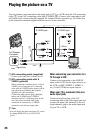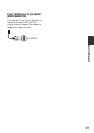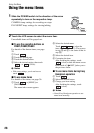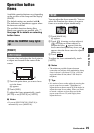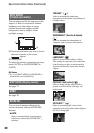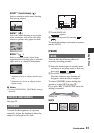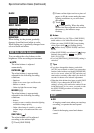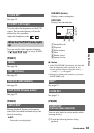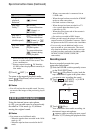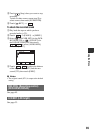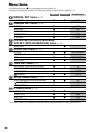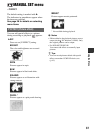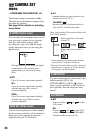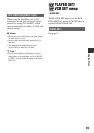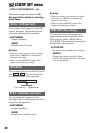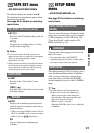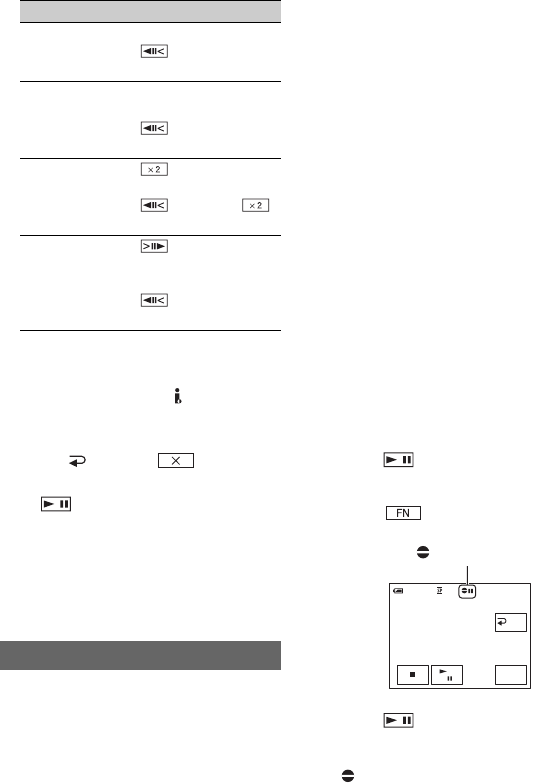
34
2 Touch [ RET.] t .
To return to the normal playback mode,
touch (Play/Pause) twice (once from
frame playback).
b Notes
• You will not hear the recorded sound. You may
see mosaic-like images of the previously played
picture.
Using the internal stereo microphone
(p. 68), you can add sound to a tape already
recorded in 12-bit mode (p. 41) without
erasing the original sound.
b Notes
• You cannot record additional audio:
– When the tape has been recorded in the 16-bit
mode (p. 41).
– When the tape has been recorded in the LP
mode.
– When your camcorder is connected via an
i.LINK cable.
– When the tape has been recorded in 4CH MIC
mode on other camcorders.
– On blank sections of the tape.
– When the tape has been recorded in a TV
color system other than that of your
camcorder (p. 58).
– When the write-protect tab of the cassette is
set to SAVE (p. 59).
– On sections recorded in HDV format.
• When you add sound, the picture will not be
output from the A/V Remote Connector. Check
the picture on the LCD screen or the viewfinder.
• You can only record additional audio over a
tape recorded on your camcorder. The sound
may deteriorate when you dub audio on a tape
recorded on other camcorders (including other
DCR-HC51E/HC52E/HC53E/HC54E
camcorders).
Recording sound
Insert a recorded cassette into your
camcorder beforehand.
1 Slide the POWER switch repeatedly to turn
on the PLAY/EDIT lamp.
2 Touch (Play/Pause) to play back the
tape, then touch it again at the point where
you want to start recording the sound.
3 Touch t [PAGE3] t [A DUB
CTRL] t [AUDIO DUB].
4 Touch (Play).
Your camcorder starts audio recording via
the internal stereo microphone.
appears while recording the new sound
in stereo 2 (ST2) during the playback of the
tape.
To Touch
change the
playback
direction*
(frame)
play back
slowly**
[ySLOW]
To reverse direction:
(frame) t
[ySLOW]
play back 2
times faster
(double speed)
(double speed)
To reverse direction:
(frame) t
(double speed)
play back frame
by frame
(frame) during
playback pause.
To reverse direction:
(frame) during
frame playback.
* Horizontal lines may appear at the top,
bottom, or in the center of the screen. This
is not a malfunction.
**Pictures output from the DV Interface
(i.LINK) cannot be played back smoothly in
slow mode.
A DUB CTRL (Audio dubbing)
RET.
0:00:00:0060min
AUDIO
DUB
0:00:00:0060min
A DUB CTRL
X appears.
Operation button items (Continued)