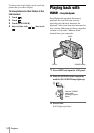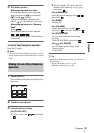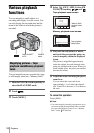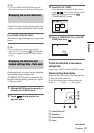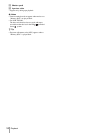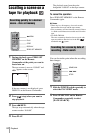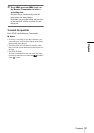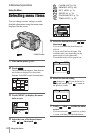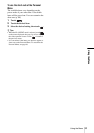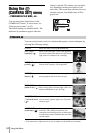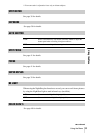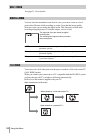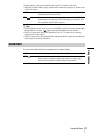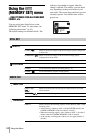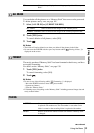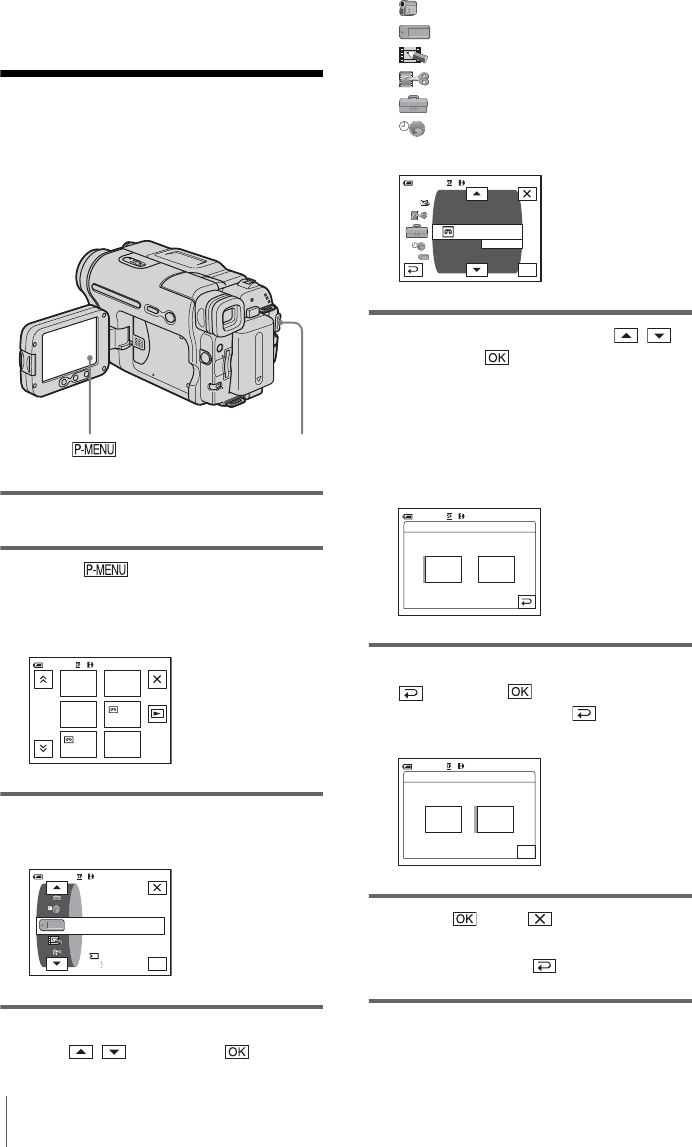
Using the Menu
62
B
Advanced operations
Using the Menu
Selecting menu items
You can change various settings or make
detailed adjustments using the menu items
displayed on the screen.
1 Turn on the power (p. 19).
2 Touch .
The Personal Menu appears. Item that are
used often are displayed as short-cuts.
3 Touch [MENU] to display the menu
index screen.
4 Select the icon of the desired menu
with / , then touch .
CAMERA SET (p. 64)
MEMORY SET (p. 68)
PICT. APPLI. (p. 71)
EDIT/PLAY (p. 76)
STANDARD SET (p. 79)
TIME/LANGU. (p. 85)
5 Select the desired item with / ,
then touch .
You can also touch the item directly to
select it.
You can scroll and see all items. The
available items vary depending on the
power mode of your camcorder.
Unavailable items will be grayed out.
6 Select the desired setting.
changes to . If you decide not to
change the setting, touch to return to
the previous screen.
7 Touch , then to hide the menu
screen.
You can also touch (return) to go back
a screen each time you touch the button.
POWER switch
Example: PLAY/EDIT mode’s Personal Menu
1/3
0:00:00:00
60min
MENU
VOLUME
END
SERCH
REC
CTRL
VAR.
SPD PB
DATA
CODE
OK
60min
STILL SET
MEMORY SET
MOVIE SET
ALL ERASE
0:00:00:00
0:00:00:0060min
REC MODE
TITLE
AUDIO MODE
END SEARCH
VOLUME
BURNU VCD
MULTI SOUND
SP
OK
REMOTE CTRL: ON
OFFON
0:00:00:0060min
REMOTE CTRL: OFF
OFFON
0:00:00:00
OK
60min