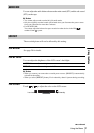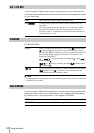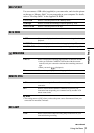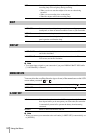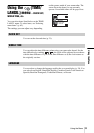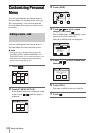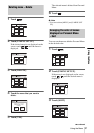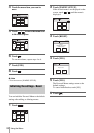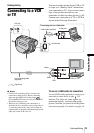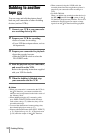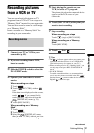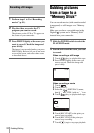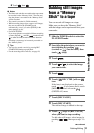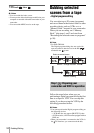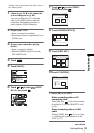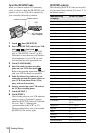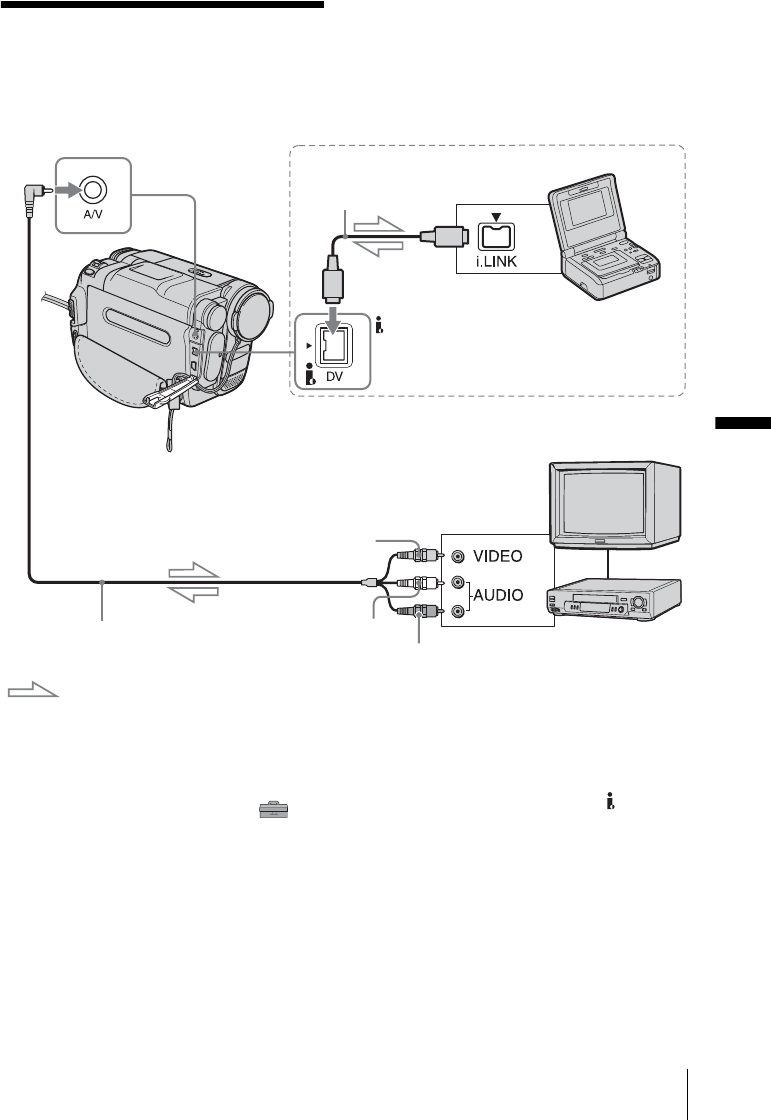
Dubbing/Editing
89
Dubbing/Editing
Dubbing/Editing
Connecting to a VCR
or TV
You can record the picture from a VCR or TV
to a tape or a “Memory Stick” inserted into
your camcorder (p. 91). You can also create a
copy of the picture recorded on your
camcorder on other recording device (p. 90).
Connect your camcorder to a TV or VCR as
shown in the following illustration.
b Notes
• Use the A/V connecting cable to connect your
camcorder to other devices. Before connecting,
make sure the [DISPLAY] setting in the
(STANDARD SET) menu is set to [LCD PANEL]
(the default setting) (p. 84).
• When you are connecting your camcorder to a
monaural device, connect the yellow plug of the A/
V connecting cable to the video jack, and the red
(right channel) or the white (left channel) plug to the
audio jack on the VCR or the TV.
To use an i.LINK cable for connection
Use an i.LINK cable (optional) to connect your
camcorder to other device via the DV
Interface. The video and sound signals are
transmitted digitally, producing high quality
pictures. Note that you cannot record the picture
and sound separately. For details, see page 141.
A/V connecting cable
(supplied)
i.LINK cable (optional)
DV Interface
Signal flow
i.LINK jack
Connecting with an i.LINK cable
VCRs or TVs
A/V jack
Yellow
Red
White