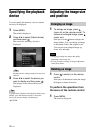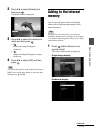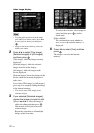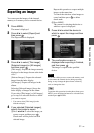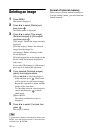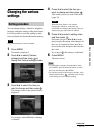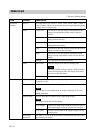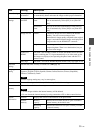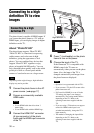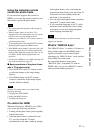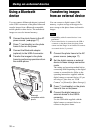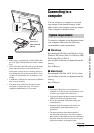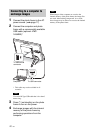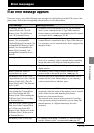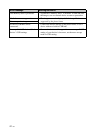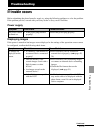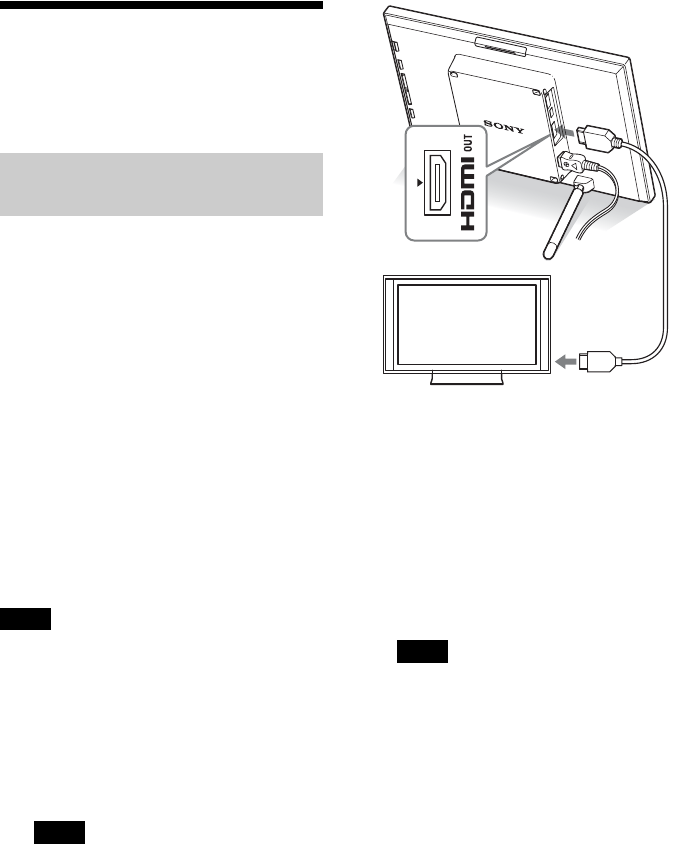
36
GB
Connecting to a high
definition TV to view
images
The photo frame is capable of HDMI output. If
you connect the photo frame to a TV with an
HDMI input, you can display images in higher
definition on the TV.
About “PhotoTV HD”
The photo frame supports “PhotoTV HD”.
“PhotoTV HD” is a function for expressing
subtle textures and color tones in high
definition, giving the appearance of real
photos. You can combine Sony devices that
support “PhotoTV HD” together to enjoy
photos at beautiful full HD quality. You can
enjoy beautiful photo quality such as the subtle
portrayal of skin or a flower petal and the
textures of sand and waves on a large screen.
Note
Depending on the original images, high-definition
display may not be possible.
1 Connect the photo frame to the AC
power source. (.page 17)
2 Prepare a commercially available
HDMI cable.
Notes
• Use an HDMI cable that is less than 3
meters long.
• Use an HDMI cable with the HDMI logo.
3 Connect the HDMI OUT connector
(A type connector) of the photo
frame and the HDMI input connector
of the TV.
4 Press 1 (on/standby) on the photo
frame to turn on the power.
5 Change the input of the TV.
If the connected TV is compatible with
HDMI control, the TV turns on
automatically when you turn on the photo
frame. Also, the input of the TV is
changed automatically and images from
the photo frame are displayed.
Notes
• Operation is not guaranteed with all TVs.
• If you connect a TV, the LCD screen of the
photo frame turns off.
• If [Control for HDMI] is set to off in the
TV settings, the input is not changed
automatically. The setting method differs
depending on the TV. Refer to the
operating instructions supplied with the
TV.
• If you are using a TV that does not support
control for HDMI or the input is not
switched automatically, change the TV’s
input manually.
• The method of changing the input differs
depending on the TV. Refer to the
operating instructions supplied with the
TV.
Connecting to a high
definition TV
High definition TV
To HDMI input
connector