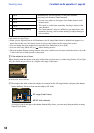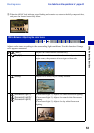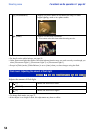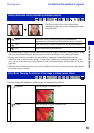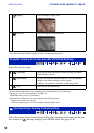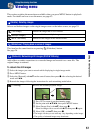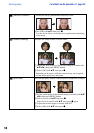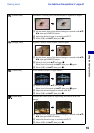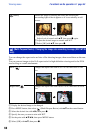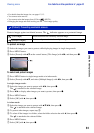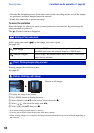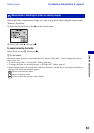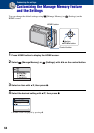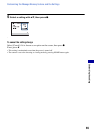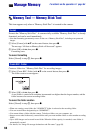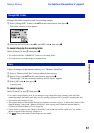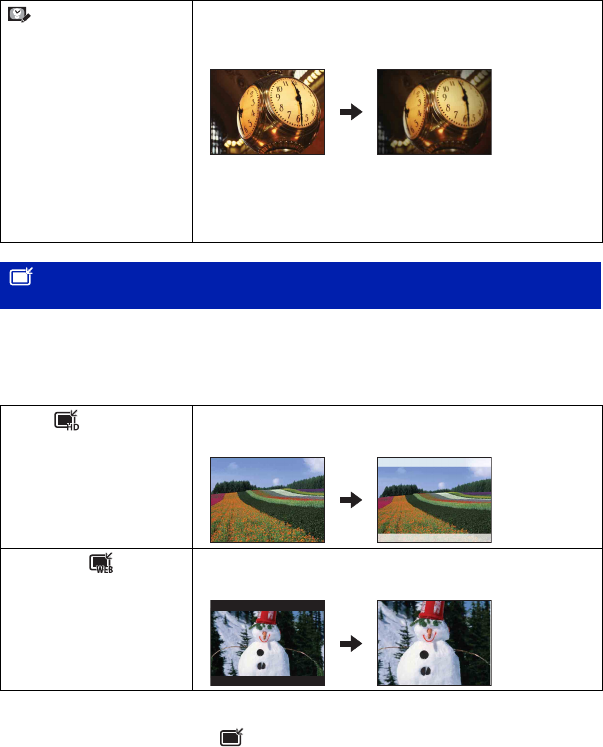
60
Viewing menu For details on the operation 1 page 43
You can change the aspect ratio and size of the shooting images, then record them as the new
files.
You can convert images to the 16:9 aspect ratio for high definition viewing and to the VGA
size for blog or e-mail attachments.
1 Display the desired image to be changed.
2 Press MENU button, then select (Multi-Purpose Resize) with v/V on the control button.
3 Select the desired size with b/B, then press z.
4 Specify the area you want to trim with W/T.
5 Set the point with v/V/b/B, then press MENU button.
6 Select [OK] with v/V, then press z.
(Retro)
Softens the image by blurring the focus and lowering the
surrounding light so that it appears as if it was taken by an old
camera.
1 Select [Level] with v/V, then press z.
Select level of retouch with v/V, then press z again.
2 Adjust the desired range to retouch with W/T.
3 Select [OK] with v/V, then press z.
(Multi-Purpose Resize): Changing the image size according to usage (DSC-W130
only)
HDTV ( )
Changes the aspect ratio from 4:3/3:2 to 16:9 and saves as 2M
size.
Blog/E-mail ( )
Changes the aspect ratio from 16:9/3:2 to 4:3 and saves as VGA
size.