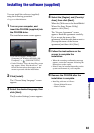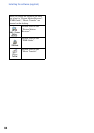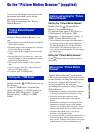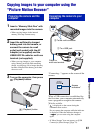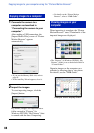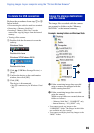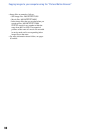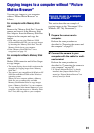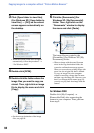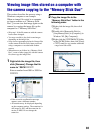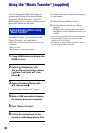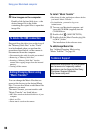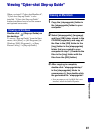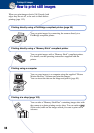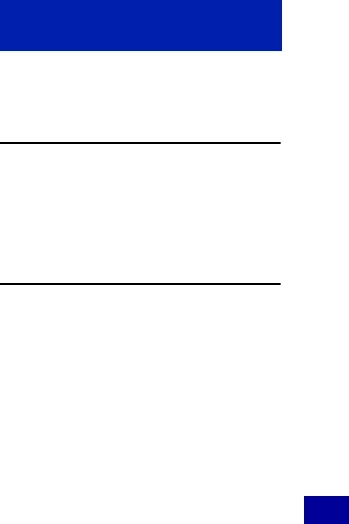
91
Using your computer
Copying images to a computer without “Picture
Motion Browser”
You can copy images to your computer
without “Picture Motion Browser” as
follows.
For a computer with a Memory Stick
slot:
Remove the “Memory Stick Duo” from the
camera and insert it in the Memory Stick
Duo Adaptor. Insert the Memory Stick Duo
Adaptor in the computer and copy the
images.
• Even when you are using Windows 95/98/
98 SecondEdition/NT/Me, you can copy images
by inserting the “Memory Stick Duo” into the
Memory Stick slot on your computer.
• If the “Memory Stick PRO Duo” is not
recognized, see page 110.
For a computer without a Memory Stick
slot:
Make a USB connection and follow Stages
to copy images.
• The screen displays shown in this section are the
examples for copying images from “Memory
Stick Duo”.
• The camera is not compatible with Windows 95/
98/98 SecondEdition/NT/Me of the Windows
operating system.
When you use a computer without a Memory
Stick slot, use a commercially available
Memory Stick Reader/Writer to copy images
from a “Memory Stick Duo” to your computer.
To copy images in the internal memory to your
computer, copy the images to a “Memory Stick
Duo” first, then copy them to your computer.
This section describes an example of
copying images to the “Documents” (For
Windows XP: “My Documents”).
1 Prepare the camera and a
computer.
Perform the same procedure as
described in “Preparing the camera and
the computer” on page 87.
2 Connect the camera to your
computer with the cable for multi-
use terminal.
Perform the same procedure as
described in “Connecting the camera to
your computer” on page 87.
• If “Picture Motion Browser” is already
installed, then [Import Media Files] is
started on “Picture Motion Browser” but
select [Cancel] to finish.
Copying images to a computer
–Windows Vista/XP