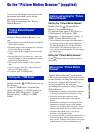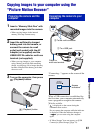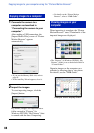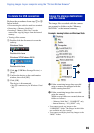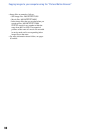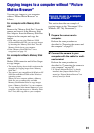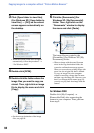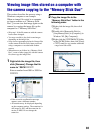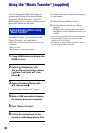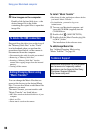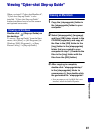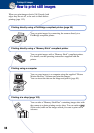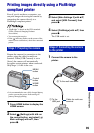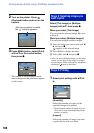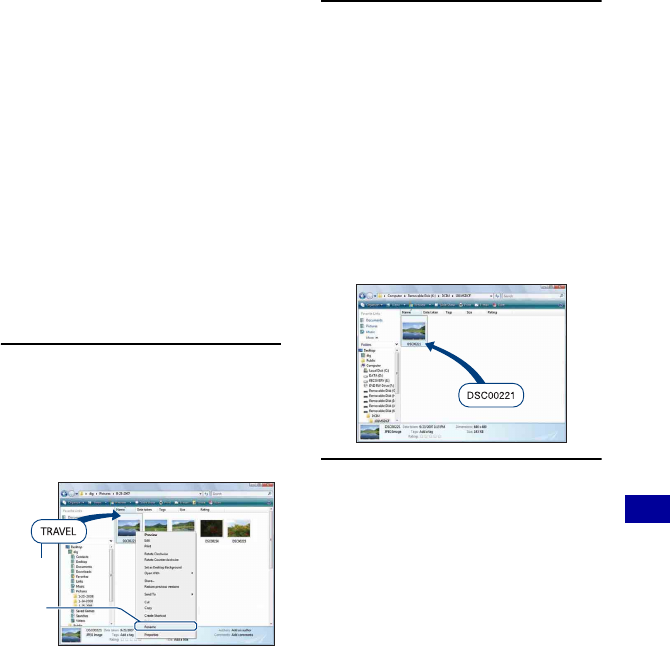
93
Using your computer
Viewing image files stored on a computer with
the camera copying to the “Memory Stick Duo”
This section describes the process using a
Windows computer as an example.
When an image file copied to a computer
no longer remains on a “Memory Stick
Duo”, you can view that image again on the
camera by copying the image file on the
computer to a “Memory Stick Duo”.
• Skip step 1 if the file name set with the camera
has not been changed.
• You may not able to play back some images
depending on the image size.
• Sony does not guarantee playback of image files
on the camera if the files have been processed
using a computer or recorded with another
camera.
• When there are no folders in a “Memory Stick
Duo”, create a folder (page 66) with the camera
first, then copy the image files.
1 Right-click the image file, then
click [Rename]. Change the file
name to “DSC0ssss”.
Enter a number from 0001 to 9999 for
ssss.
• If the overwrite confirmation message
appears, enter a different number.
• An extension may be displayed depending
on the computer settings. The extension for
still images is JPG, and the extension for
movies is MPG. Do not change the
extension.
2 Copy the image file to the
“Memory Stick Duo” folder in the
following order.
1Right-click the image file, then click
[Copy].
2Double-click [Removable Disk] or
[SonyMemoryStick] in [Computer] (in
Windows XP, [My Computer]).
3Right-click the [sssMSDCF] folder
in the [DCIM] folder, then click [Paste].
• sss stands for any number within the
range from 100 to 999.
1
2