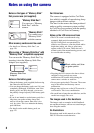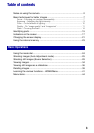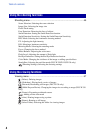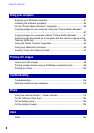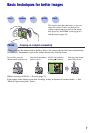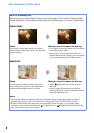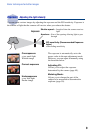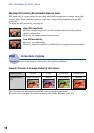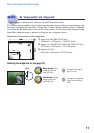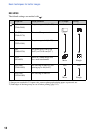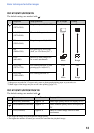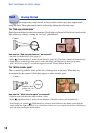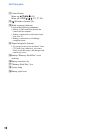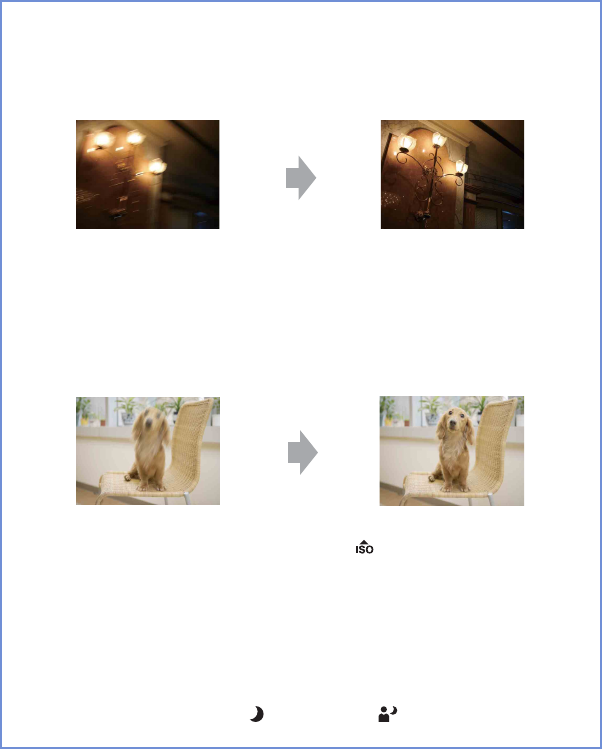
8
Basic techniques for better images
Hints for preventing blur
The camera moved accidentally when you took the image. This is called “Camera shake.”
On the other hand, if the subject moved when you took the image, it is called “subject blur.”
Camera shake
Cause
Your hands or body shake while you hold the
camera and press the shutter button, and the entire
screen is blurred.
What you can do to reduce the blurring
• Use a tripod or place the camera on a flat surface
to hold the camera steady.
• Shoot with a 2-second delay self-timer and
stabilize the camera by holding your arms firmly
at your side after pressing the shutter button.
Subject blur
Cause
Even though the camera is steady, the subject
moves during the exposure so the subject looks
blurred when the shutter button is pressed.
What you can do to reduce the blurring
• Select (High Sensitivity) mode in Scene
Selection.
• Select a higher ISO sensitivity to make the
shutter speed faster, and press the shutter button
before the subject moves.
Notes
• The anti-blur function is enabled in the factory default settings so that camera shake is reduced
automatically. However, this is not effective for subject blur (DSC-W120/W125/W130 only).
• Besides, camera shake and subject blur occur frequently under low-light or slow shutter speed
conditions, such as those encountered in (Twilight) mode or (Twilight Portrait) mode. In that
case, shoot with the above tips in mind.