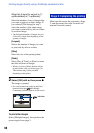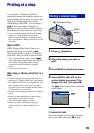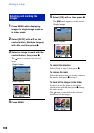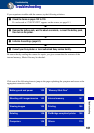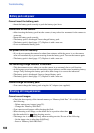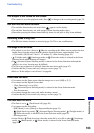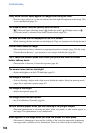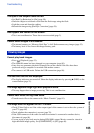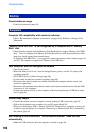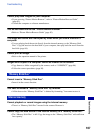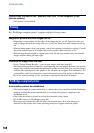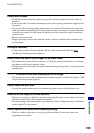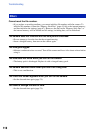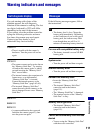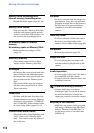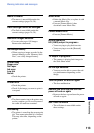106
Troubleshooting
Cannot delete an image.
• Cancel the protection (page 58).
Computer OS compatibility with camera is unknown.
• Check “Recommended computer environment” on page 80 for Windows, and page 92 for
Macintosh.
“Memory Stick PRO Duo” is not recognized by a computer with a “Memory
Stick” slot.
• Check that the computer and the Memory Stick Reader/Writer support “Memory Stick PRO
Duo”. Users of computers and Memory Stick Readers/Writers made by manufacturers other
than Sony should contact those manufacturers.
• If “Memory Stick PRO Duo” is not supported, connect the camera to the computer (pages 84
and 92). The computer recognizes the “Memory Stick PRO Duo”.
Your computer does not recognize the camera.
• Turn on the camera.
• When the battery level is low, insert the charged battery pack or use the AC adaptor (not
supplied) (page 84).
• Set [USB Connect] to [Mass Storage] (page 68).
• Use the cable for multi-use terminal (supplied) (page 84).
• Disconnect the cable for multi-use terminal from both the computer and the camera, and
connect it again firmly.
• Disconnect all equipment other than the camera, the keyboard and the mouse from the USB
connectors of your computer.
• Connect the camera directly to your computer without passing through a USB hub or other
device (page 84).
Cannot copy images.
• Connect the camera and your computer correctly making a USB connection (page 84).
• Follow the designated copy procedure for your OS (pages 88 and 92).
• When you shoot images with a “Memory Stick Duo” formatted by a computer, you may not
be able to copy the images to a computer. Shoot using a “Memory Stick Duo” formatted by
the camera (page 63).
After making a USB connection, “Picture Motion Browser” does not start
automatically.
• Make the USB connection after the computer is turned on (page 84).
Deleting
Computers