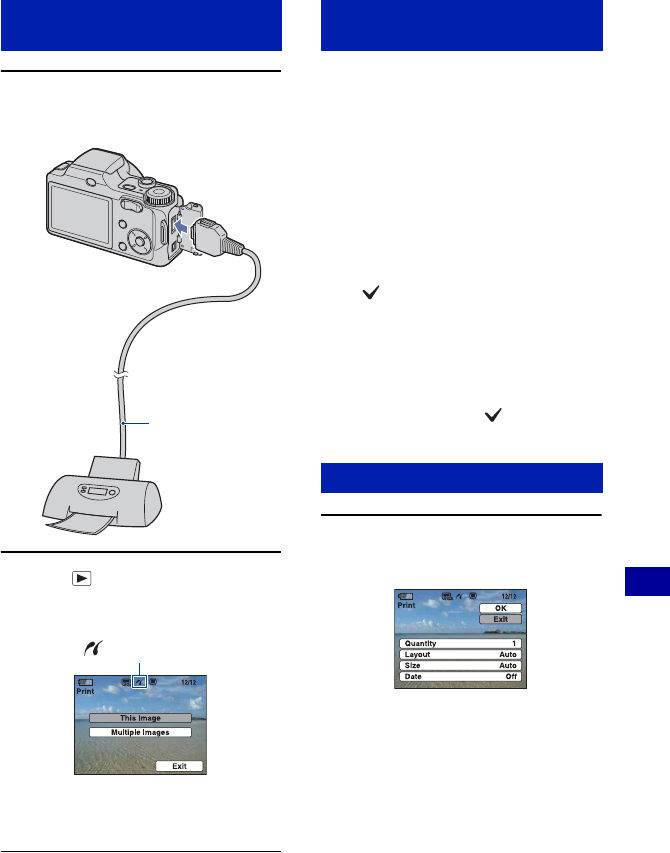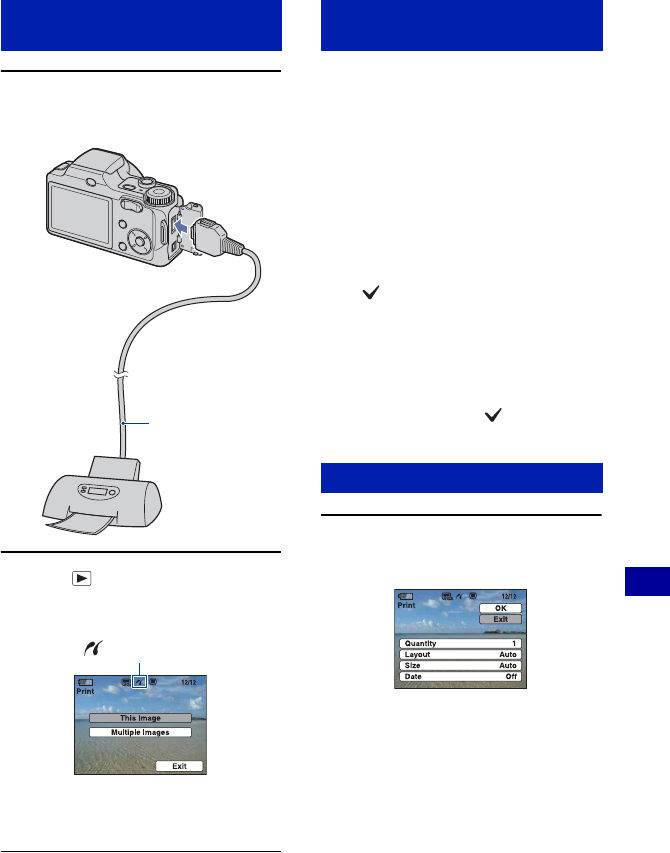
97
Printing still images
Printing images directly using a PictBridge compliant printer
1 Connect the camera to the
printer.
2 Press (Playback) and turn on
the camera and the printer.
The camera is set to playback mode, then an
image and the print menu appear on the
screen.
Select [This Image] or [Multiple
Images] with v/V, then press z.
When you select [This Image]
You can print the selected image. Move
on to Stage 4.
When you select [Multiple
Images]
You can print multiple selected images.
1Select the image you want to print with
b/B, then press z.
appears on the selected image.
2Press MENU to display the menu.
3Select [OK] with
v, then press z.
• After you select [Multiple Images] on the
index screen, you can print all the images in
a folder by selecting the folder selection bar
with b and attaching a mark on the
folder.
1 Select print settings with v/V/b/
B.
[Quantity]
When the [Layout] is set to [1-up/
Borderless] or [1-up/Border]:
Select the number of sheets of an image
that you want to print. The image will
be printed as a single image.
Stage 2: Connecting the camera
to the printer
1 To the
USB jack
2 To the multi connector
Cable for multi-use
terminal
After the connection is made,
the indicator appears.
Stage 3: Selecting images you
want to print
Stage 4: Printing