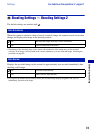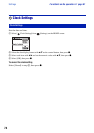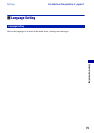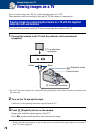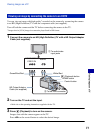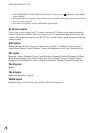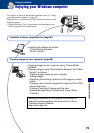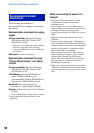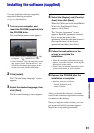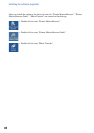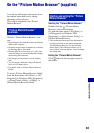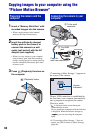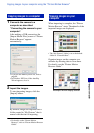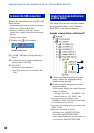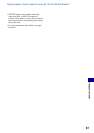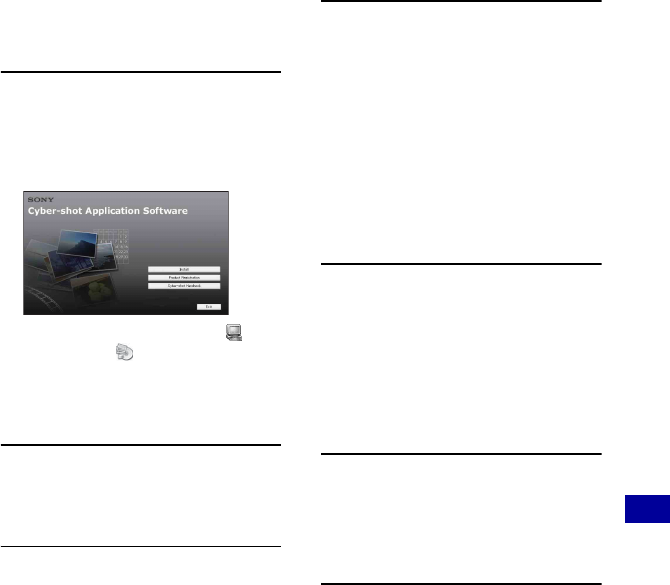
81
Using your computer
Installing the software (supplied)
You can install the software (supplied)
using the following procedure.
• Log on as Administrator.
1 Turn on your computer, and
insert the CD-ROM (supplied) into
the CD-ROM drive.
The installation menu screen appears.
• If it does not appear, double-click (My
Computer)
t (SONYPICTUTIL).
• Under Windows Vista, the AutoPlay screen
may appear. Select “Run Install.exe.” and
follow the instructions that appear on the
screen to proceed with the installation.
2 Click [Install].
The “Choose Setup Language” screen
appears.
3 Select the desired language, then
click [Next].
The [Location Settings] screen appears.
4 Select the [Region] and [Country/
Area], then click [Next].
When the [Welcome to the InstallShield
Wizard for SonyPicture Utility]
appears, click [Next].
The “License Agreement” screen
appears. Read the agreement carefully.
If you accept the terms of the
agreement, click the radio button next to
[I accept the terms of the license
agreement] and then click [Next].
5 Follow the instructions on the
screen to complete the
installation.
• When the restarting confirmation message
appears, restart the computer following the
instructions on the screen.
• DirectX may be installed depending on the
system environment of your computer.
6 Remove the CD-ROM after the
installation is complete.
• Installing software as follows:
After you install the software, a shortcut
icon for the customers registration website
is created on the desktop.
Once you register on the website, you can
get secure and useful customer support.
http://www.sony.net/registration/di
– Picture Motion Browser
– Music Transfer