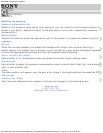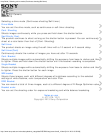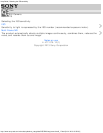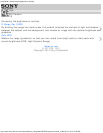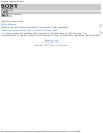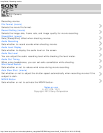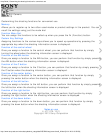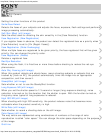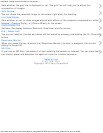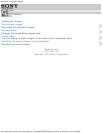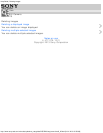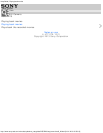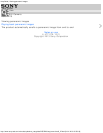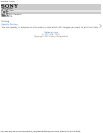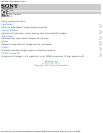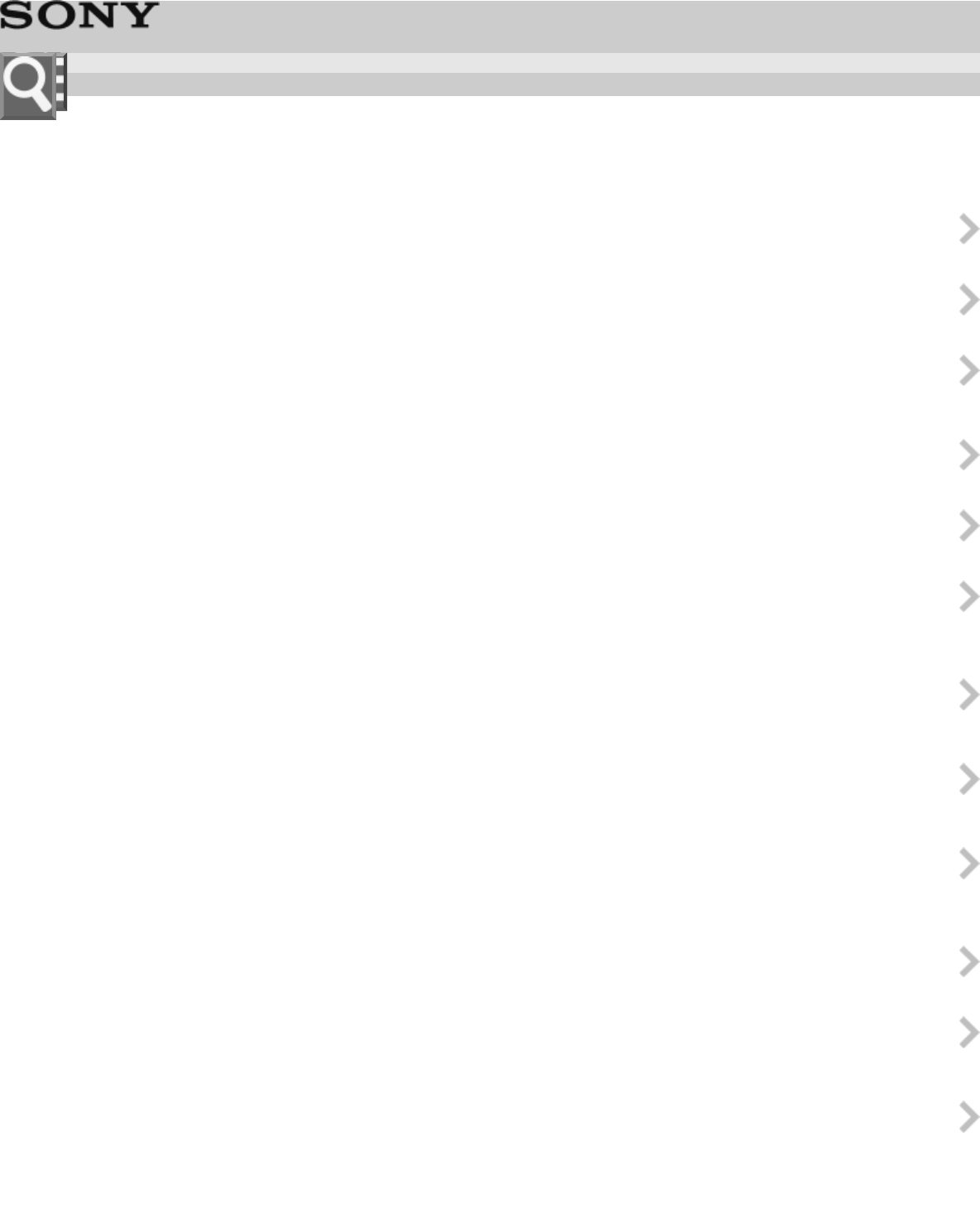
Help Guide | Setting the other functions of this product
http://www.sony-asia.com/microsite/cybershot_userguides/DSC-RX10/eng/cover/level3_23.html[24/11/2013 15:52:59]
Digital Still Camera
DSC-RX10
Setting the other functions of this product
Smile/Face Detect.
Detects the faces of your subjects and adjusts the focus, exposure, flash settings and performs
image processing automatically.
Soft Skin Effect (still image)
Sets the effect used for shooting the skin smoothly in the [Face Detection] function.
Face Registration (New Registration)
If you register faces in advance, the product can detect the registered face as a priority when
[Face Detection] is set to [On (Regist. Faces)].
Face Registration (Order Exchanging)
When multiple faces are registered to be given priority, the face registered first will be given
priority. You can change the priority order.
Face Registration (Delete)
Deletes a registered face.
Red Eye Reduction
When using the flash, it is fired two or more times before shooting to reduce the red-eye
phenomenon.
Auto Obj. Framing (still image)
When this product detects and shoots faces, macro shooting subjects or subjects that are
tracked by [Lock-on AF], the product automatically trims the image into an appropriate
composition, and then saves it.
SteadyShot (still image)
Sets whether or not to use the SteadyShot function.
Long Exposure NR (still image)
When you set the shutter speed to 1/3 second or longer (long exposure shooting), noise
reduction is turned on for the duration that the shutter is open. With the function turned on,
the grainy noise typical of long exposures is reduced.
High ISO NR (still image)
When shooting with high ISO sensitivity, the product reduces noise that becomes more
noticeable when the product sensitivity is high.
Write Date (still image)
Sets whether to record a shooting date on the still image.
Color Space (still image)
The way colors are represented using combinations of numbers or the range of color
reproduction is called “color space.” You can change the color space depending on the purpose
of the image.
Grid Line
Help Guide
How to Use