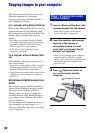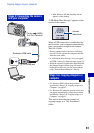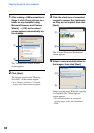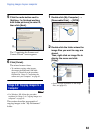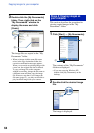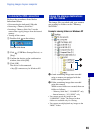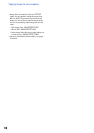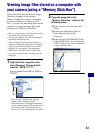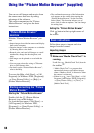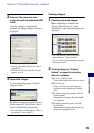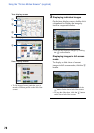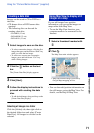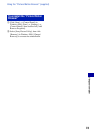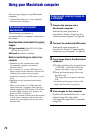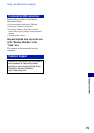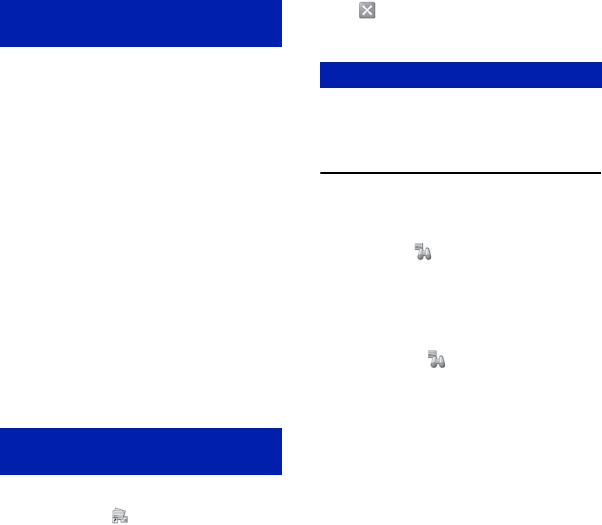
68
Using the “Picture Motion Browser” (supplied)
You can use still images and movies from
the camera more than ever by taking
advantage of the software.
This section summarizes the “Picture
Motion Browser” and gives the basic
instructions.
With the “Picture Motion Browser” you
can:
• Import images shot with the camera and display
them on the computer.
• Organize images on the computer on a calendar
by shooting date to view them.
• Retouch, print, and send still images as e-mail
attachments, change the shooting date, and
more.
• Still images can be printed or saved with the
date.
• You can create a data disc using a CD burner
drive or DVD burner drive.
• For details on the “Picture Motion Browser”,
refer to the Help.
To access the Help, click [Start] t [All
Programs] (in Windows 2000, [Programs])
t [Sony Picture Utility] t [Help] t
[Picture Motion Browser].
Starting the “Picture Motion Browser”
Double-click the (Picture Motion
Browser) icon on the desktop.
Or, from the Start menu: Click [Start] t
[All Programs] (in Windows 2000,
[Programs]) t [Sony Picture Utility] t
[Picture Motion Browser].
• The confirmation message of the Information
tool appears on the screen when starting the
“Picture Motion Browser” for the first time.
Select [Start]. This function informs you of
news, such as software updates. You can change
the setting later.
Exiting the “Picture Motion Browser”
Click button in the top right corner of
the screen.
Follow these steps to import and view
images from the camera.
Importing images
1 Make sure “Media Check Tool”* is
running.
Look for a
(Media Check Tool) icon in
the taskbar.
* “Media Check Tool” is a program that
automatically detects and imports images
when a “Memory Stick” is inserted or when
the camera is connected.
• If there is no icon: Click [Start] t [All
Programs] (in Windows
2000, [Programs])
t [Sony Picture Utility] t [Tools] t
[Media Check Tool].
“Picture Motion Browser”
overview
Starting and exiting the “Picture
Motion Browser”
Basic instructions