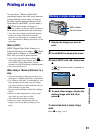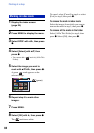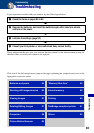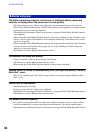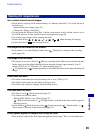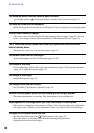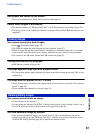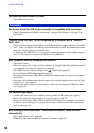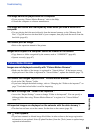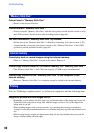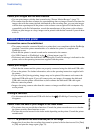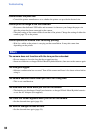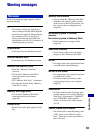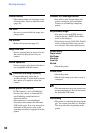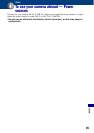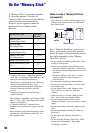89
Troubleshooting
Troubleshooting
The image cannot be played back on a computer.
• If you are using “Picture Motion Browser,” refer to the Help.
• Consult the computer or software manufacturer.
The image and sound are interrupted by noise when you view a movie on a
computer.
• You are playing back the movie directly from the internal memory or the “Memory Stick
Duo”. Copy the movie to the hard disk of your computer, then play back the movie from the
hard disk (page 60).
You cannot print an image.
• Refer to the operation manual of the printer.
Images once copied to a computer cannot be viewed on the camera.
• Copy them to a folder recognized by the camera, such as “101MSDCF” (page 65).
• Operate correctly (page 67).
Images are not displayed correctly with “Picture Motion Browser”.
• Make sure the folder of the images is registered in “Viewed folders”. If the images are not
displayed even if the folder is registered in “Viewed folders”, update the database (page 72).
You cannot find images imported with “Picture Motion Browser”.
• Look in the “My Pictures” folder.
• If you have changed the default settings, refer to “Changing the “Folder to be imported”” on
page 72 and check what folder is used for importing.
You want to change the “Folder to be imported”.
• Access the “Import Settings” screen to change “Folder to be imported”. You can specify a
different folder after using “Picture Motion Browser” to register it in “Viewed folders”
(page 72).
All imported images are displayed on the calendar with the date January 1.
• The date has not been set on the camera. Set the date on the camera (page 54).
The mark appears.
• If you have renamed or deleted image files/folders in other software, the image registration
information is not updated. Select [Update Database] from the [Tools] menu to update image
registration information.
Picture Motion Browser