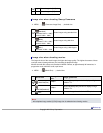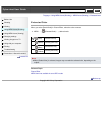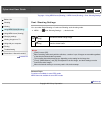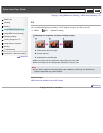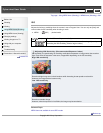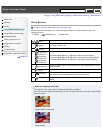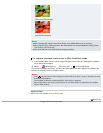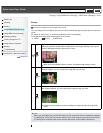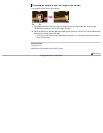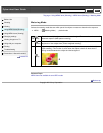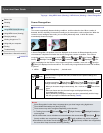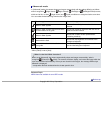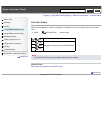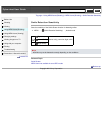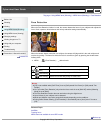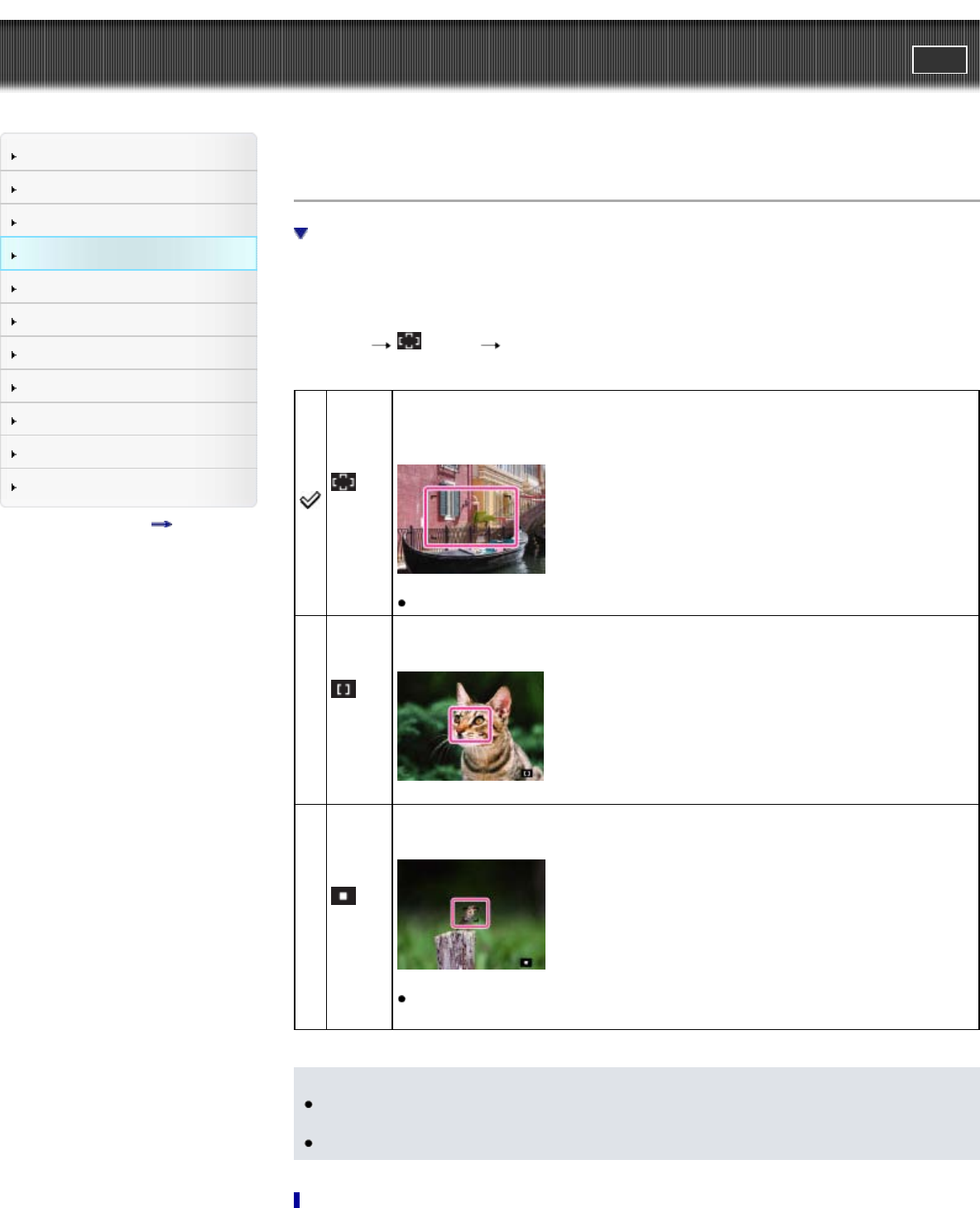
Cyber-shot User Guide
PrintSearch
Before Use
Shooting
Viewing
Using MENU items (Shooting)
Using MENU items (Viewing)
Changing settings
Viewing images on a TV
Using with your computer
Printing
Troubleshooting
Precautions / About this camera
Contents list
Top page > Using MENU items (Shooting) > MENU items (Shooting) > Focus
Focus
Focusing on subjects near the edge of the screen
You can change the focus method. Use the menu when it is difficult to get the proper focus in auto focus
mode.
AF stands for “Auto Focus,” a function that adjusts the focus automatically.
The selected AF range finder frame appears on the screen.
1. MENU
(Focus) desired mode
(Multi
AF)
Focuses on a subject in all ranges of the finder frame automatically.
When you press the shutter button halfway down in still image shooting mode, a green
frame is displayed around the area that is in focus.
When the Face Detection function is active, AF operates with priority on faces.
(Center
AF)
Focuses on a subject in the center of the finder frame automatically. Using the AF lock
function together, you can compose the image the way you want.
(Spot
AF)
Focuses on an extremely small subject or a narrow area automatically. Using the AF
lock function together, you can compose the image the way you want.
Hold the camera steady so as not to misalign the subject and the AF range finder
frame.
Notes
When you use [Digital Zoom] or [AF Illuminator], the AF range finder frame is disabled and appears
in a dotted line. In this case, the camera works to focus on the subjects at the center of the screen.
If Tracking focus is activated, the camera focuses with priority on the subject to be tracked.
Search